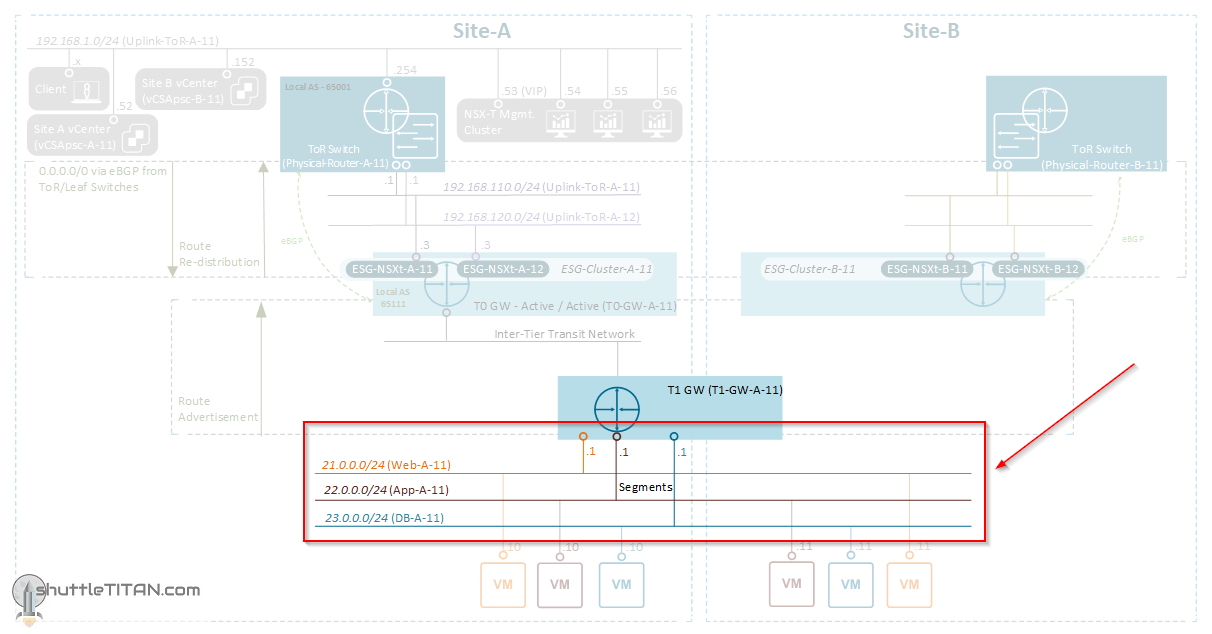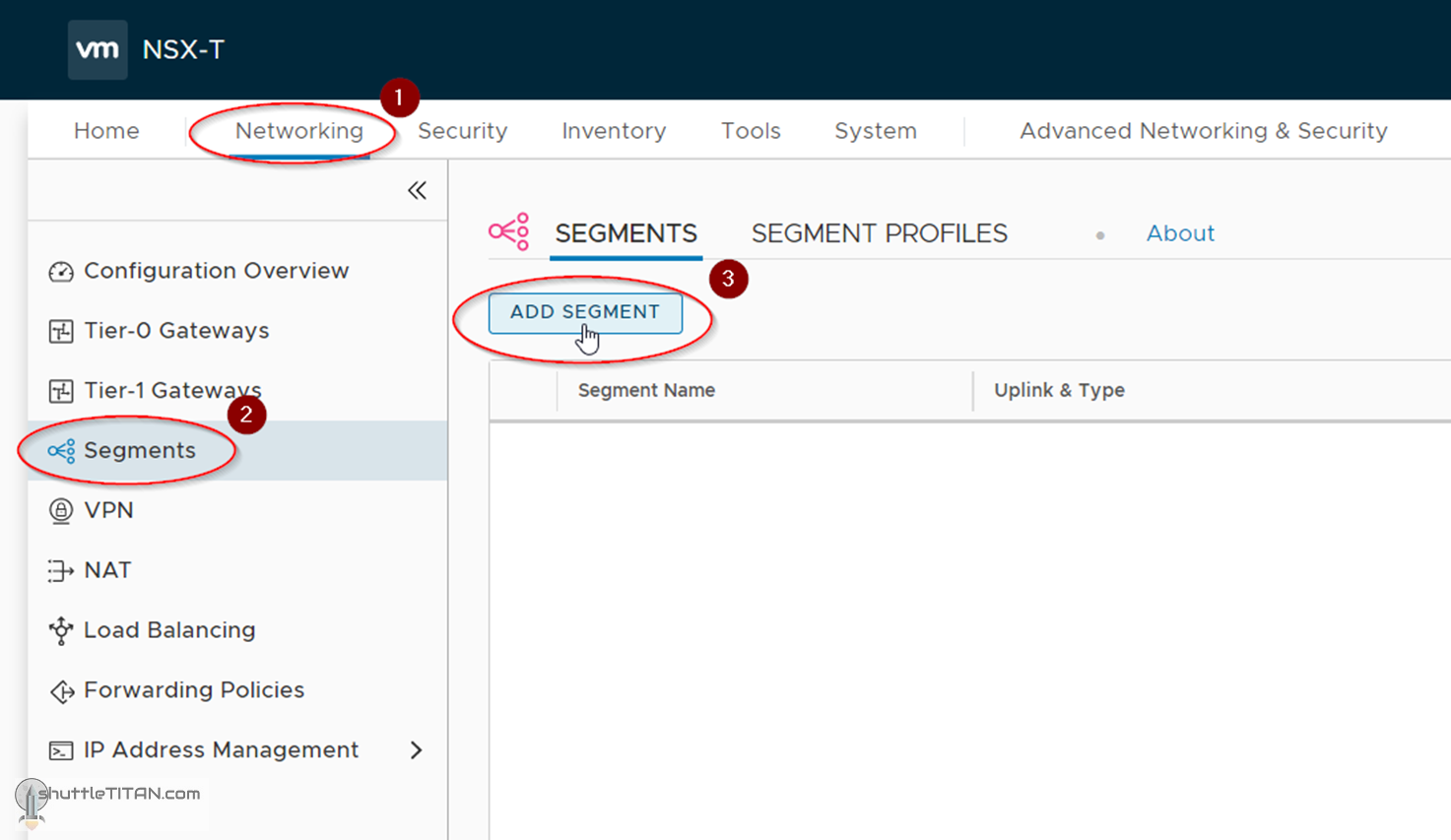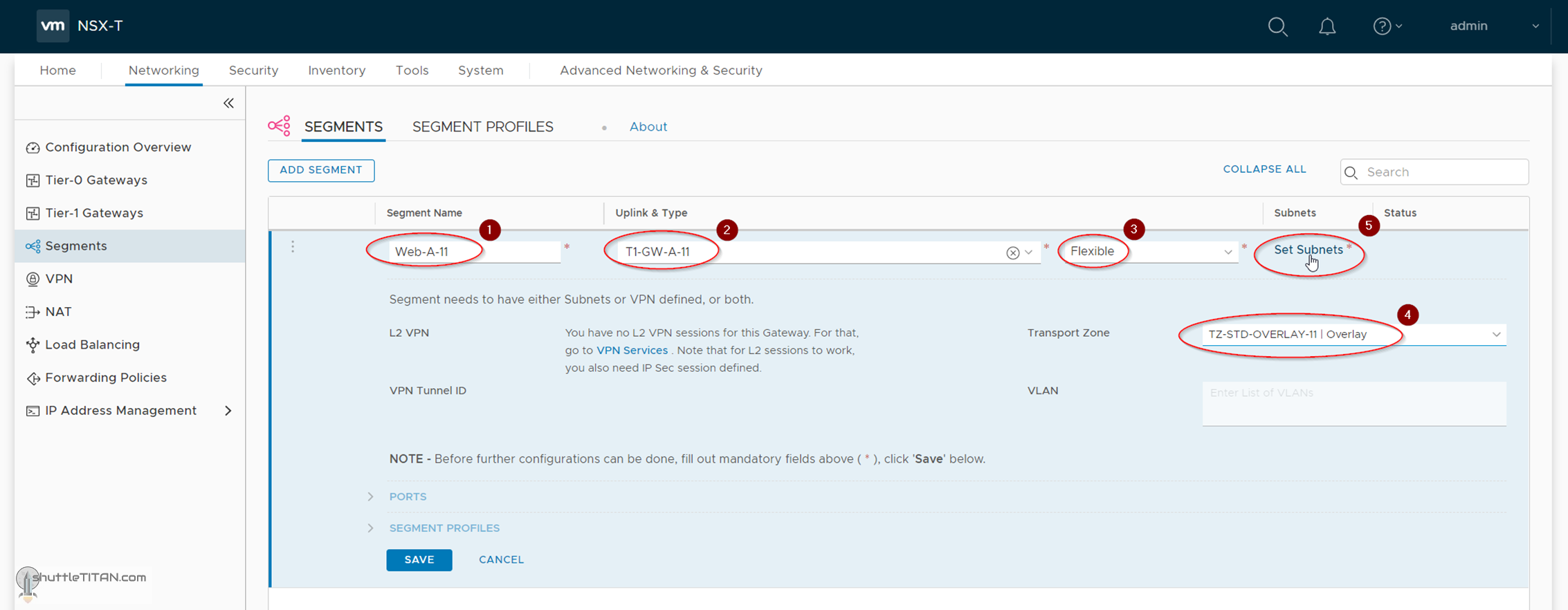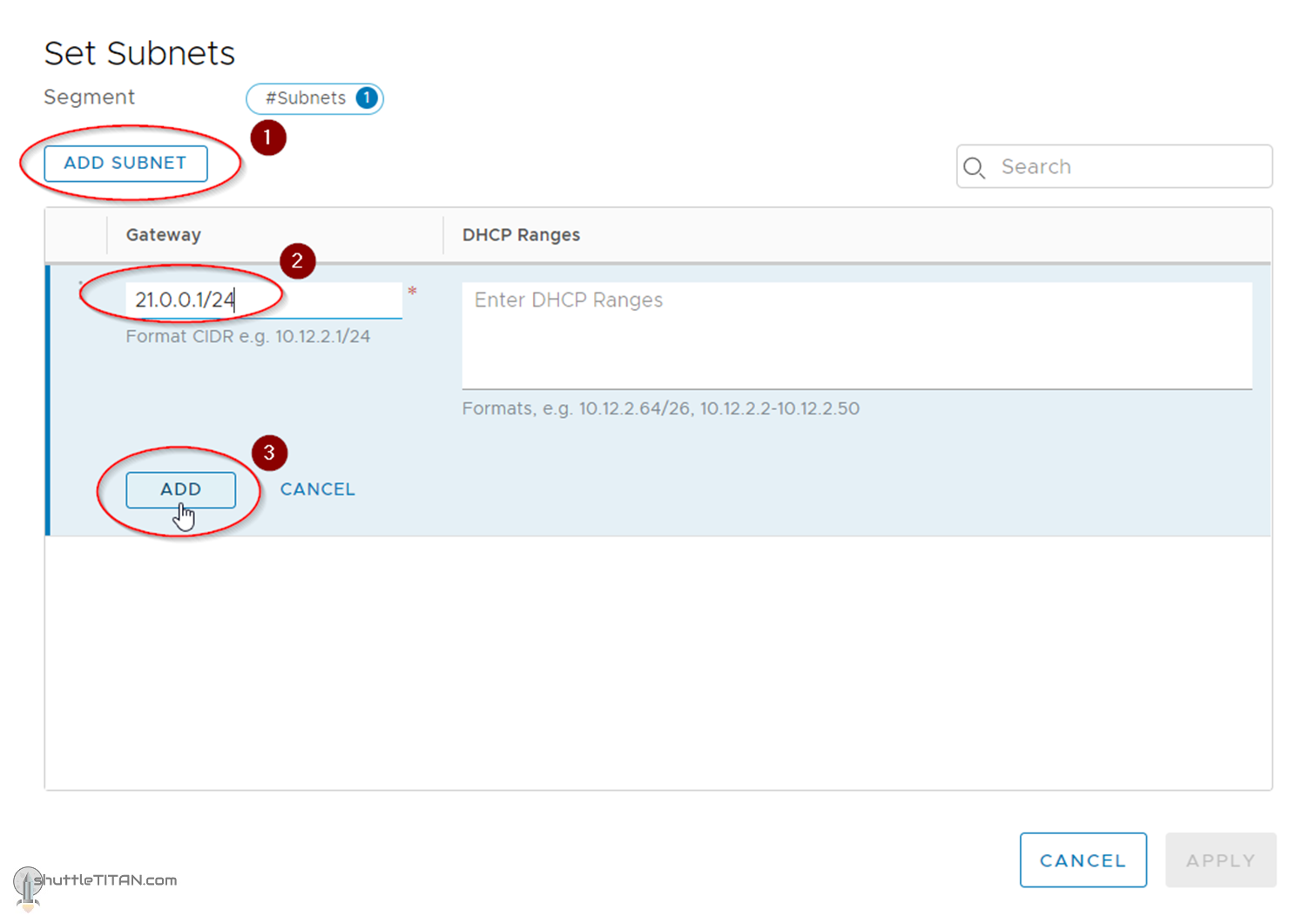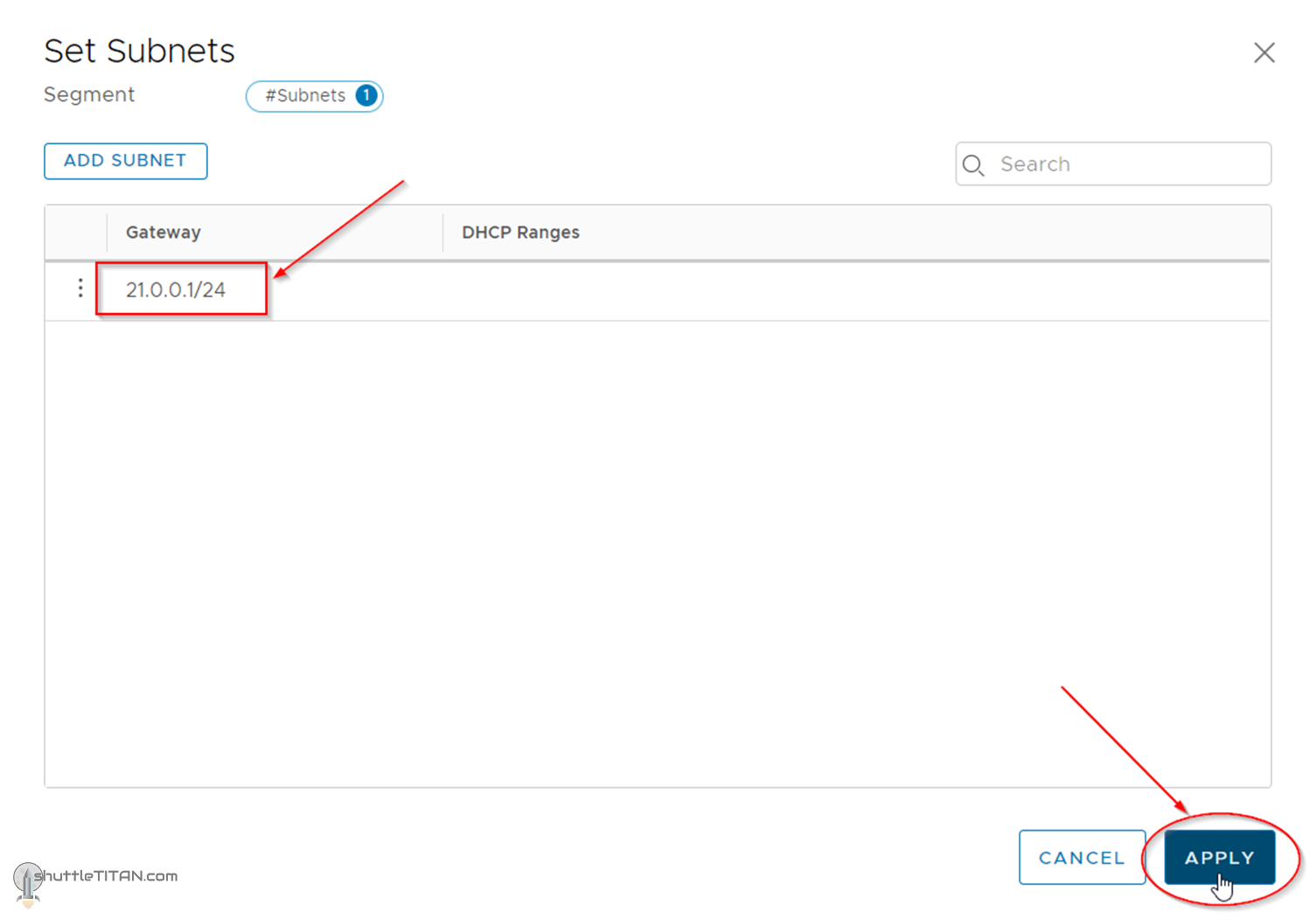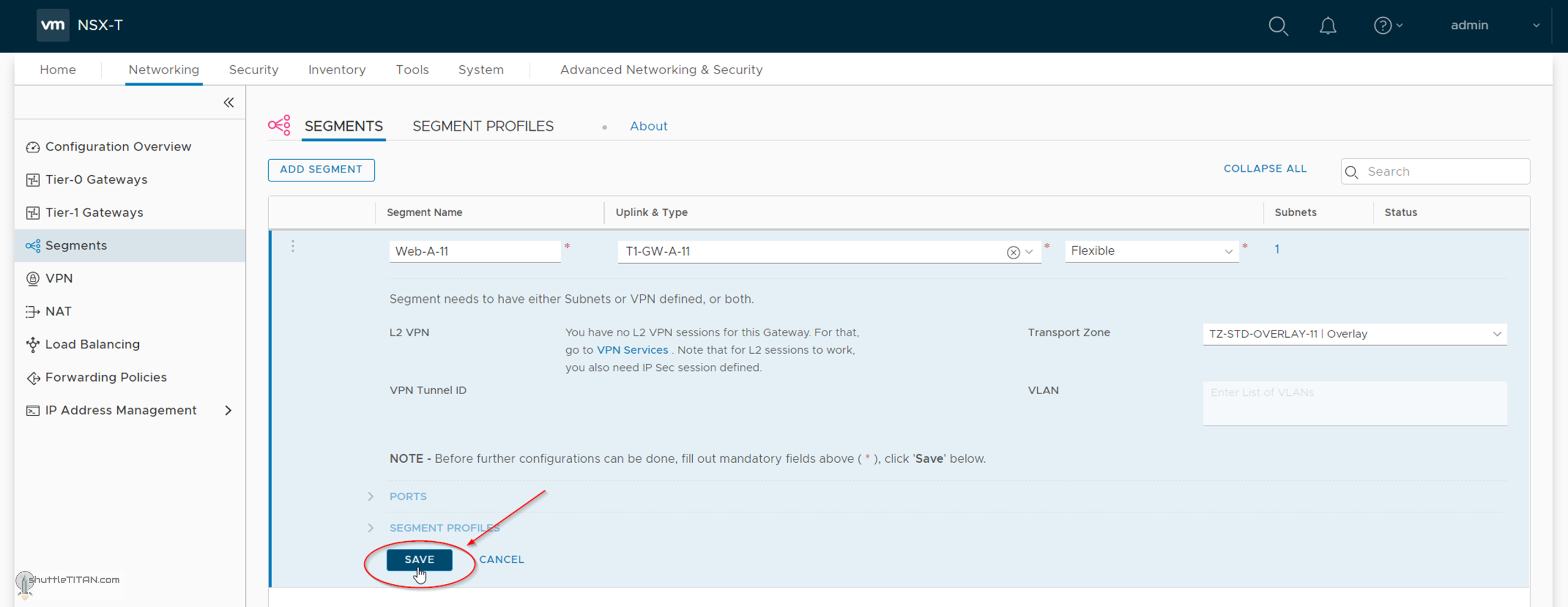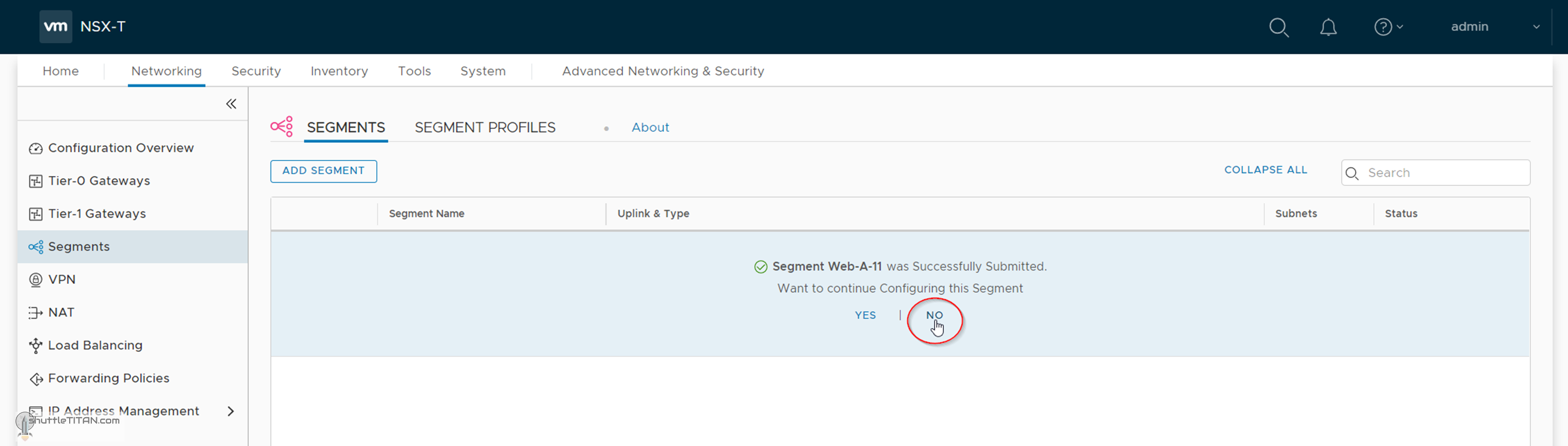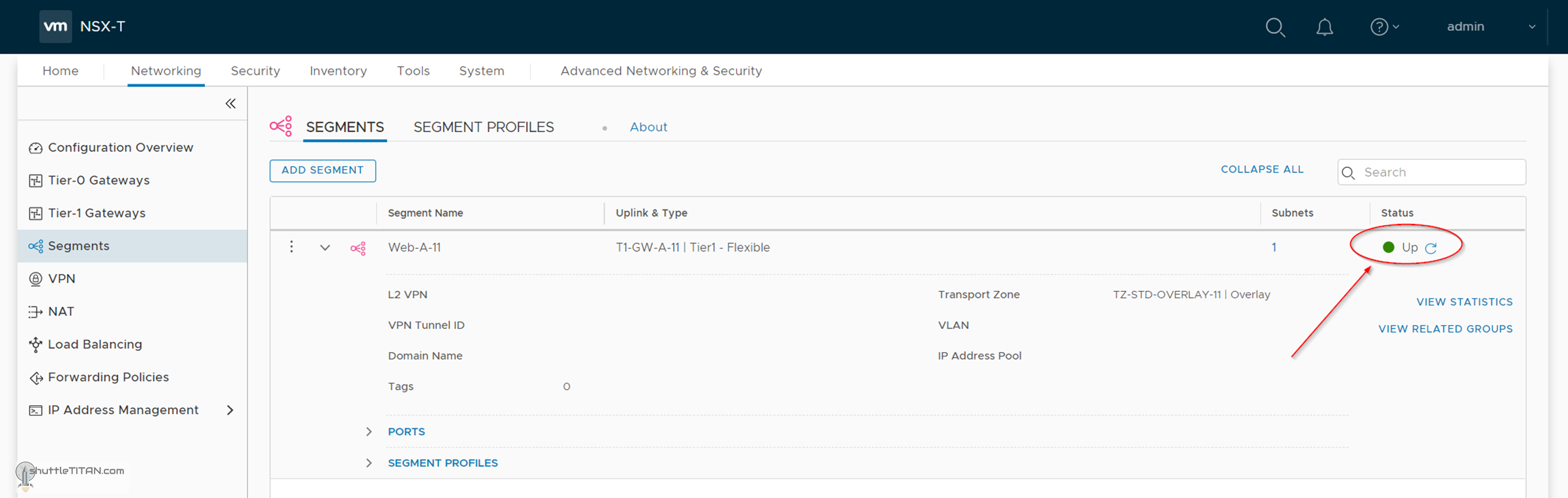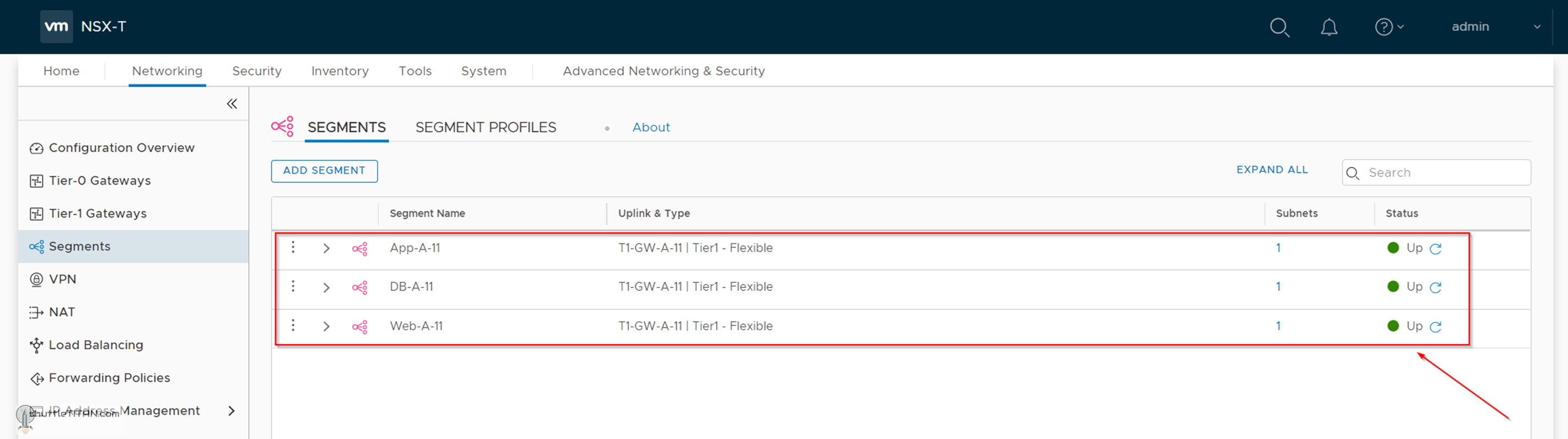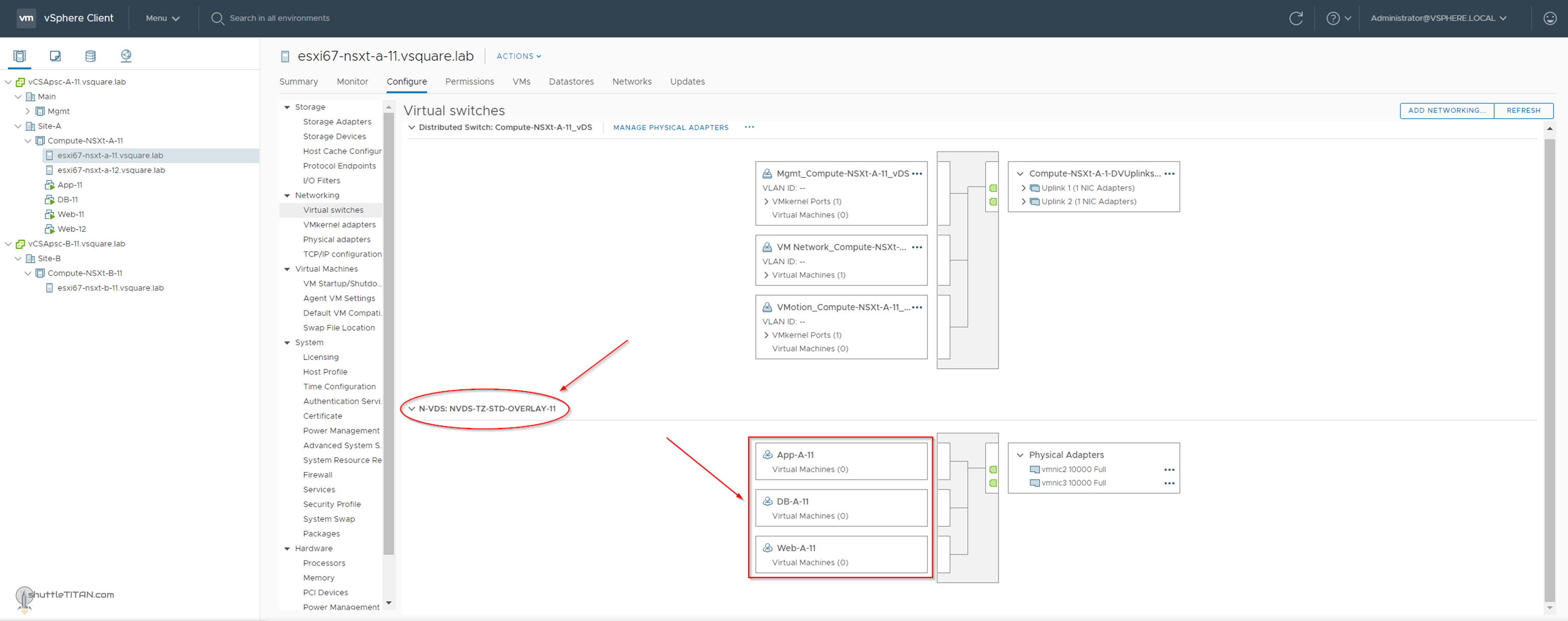The steps 1 to 12 of this NSX-T Installation series focused on the setup of the NSX-T Datacenter components i.e. NSX-T Management Cluster, Host and Edge Transport Nodes. From, Step 13 onwards, the focus shifted to building the logical network topology that I alluded to in Step 0 – High Level Design.
Links to all the steps of the Second Phase for quick jump:
- Step 13 – Create T1 (Tier-1) Gateway
- Step 14 – Create Overlay Segments – this blog
- Step 15 (Option 1) – Migrate VM(s) from vDS to N-VDS
- Step 15 (Option 2) – Bulk VM Migration from vDS to N-VDS
- Step 16 – Create VLAN Segments
- Step 17 – Create T0 (Tier-0) Gateway [active-active] and configure BGP
- Step 18 – T0 (Tier-0) Gateway: Map BGP Neighbor to specific Uplink Interface
- Step 19 – Connect T1 (Tier-1) Gateway to T0 (Tier-0) Gateway
- Step 20 – Configure Route Distribution on T0 (Tier-0) Gateway
The previous step, discussed T1 (Tier-1) Gateway, its considerations, SR (Service Router), DR (Distributed Router), followed by step-by-step instructions on how to create one. This blog is part of the Second Phase i.e. building the logical network topology and “Step 14” of the NSX-T Installation series, where we will discuss Overlay Segments and step-by-step instructions on how to configure one.
The image below highlights the logical entity of the “Routing Design” this step focuses on:
——————————————————————————————————————————————————
But before we proceed, I would encourage you to briefly skim through my other blogs below, which you may find useful for this step:
- NSX-T Architecture (Revamped)for v2.4 and later
- Series Overview: Step 0 – High Level Design
- Preceding Step (Pre-requisites): Step 13 – Create T1 (Tier-1) Gateway
It is assumed that you have NSX-T Management Cluster deployed, Host and Edge Transport Nodes configured and ready to use. If not, please refer the steps 1 to 12 in this NSX-T Installation series for guidance.
If you are deploying this in your home lab or performing a PoC in a nested vSphere Environment, I would also suggest you have a quick glance of my blog Home Lab Setup – Nested ESXi Host’s networking for NSX-T.
——————————————————————————————————————————————————–
A Segment performs the functions of a logical switch and connects to gateways and VMs. Like the Tier-1 Gateway, a Segment has different naming references: “Segment” in the Simplified UI (Policy UI) and logical switch in the Advance UI (Manager UI).
Depending upon the “Transport Zone” (selected while creating a segment), a vLAN or Overlay segment is instantiated.
Note: An N-VDS switch configured in the Enhanced Datapath mode supports IP Discovery, SpoofGuard and IPFIX profiles.
With that lets get started…
1. Click Networking -> Segments -> ADD SEGMENT:
2. Specify the name as Web-A-11, Uplink as T1-GW-A-11 (created in previous step), select the Transport Zone as TZ-STD-OVERLAY-11 (created in Step – 6) and click “Set-Subnets”:
3. Click ADD SUBNET -> Specify the Gateway as 21.0.0.1/24 and click “ADD”:
4. Click “Apply”:
5. Click Save:
6. Click “No”, when prompted for continuing to configure the segment:
7. Confirm the status showing “Up”, as shown in the screenshot below:
Follow the same steps to create APP-A-11 and DB-A-11, as shown in the screenshot below:
You could also logon to the vCenter to visualize the segments just created:
This concludes this step of creating overlay segments successfully.
Let’s proceed ahead with the next blog in this series Step 15 (Option 1) – Migrate VM(s) from vDS to N-VDS.