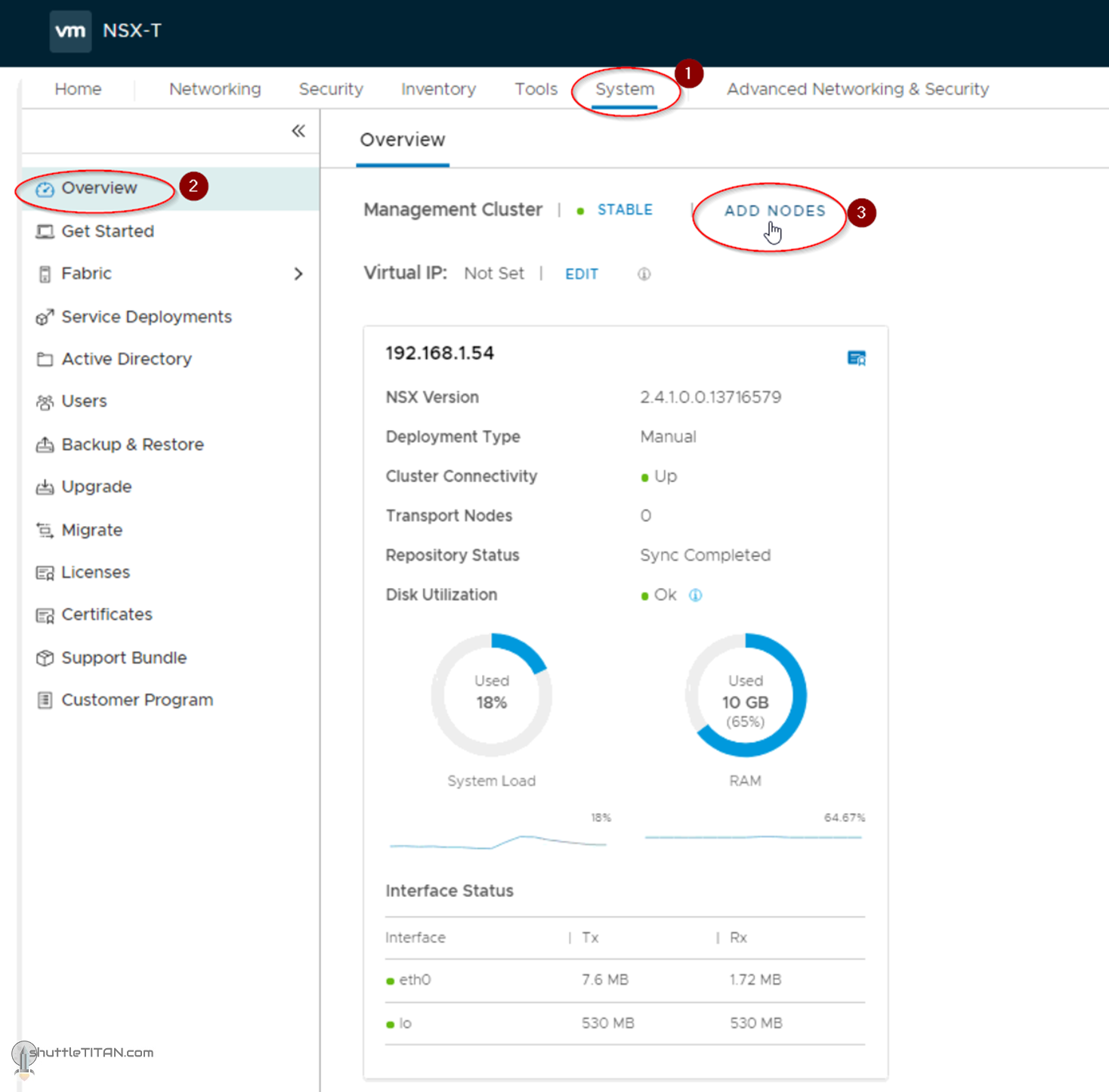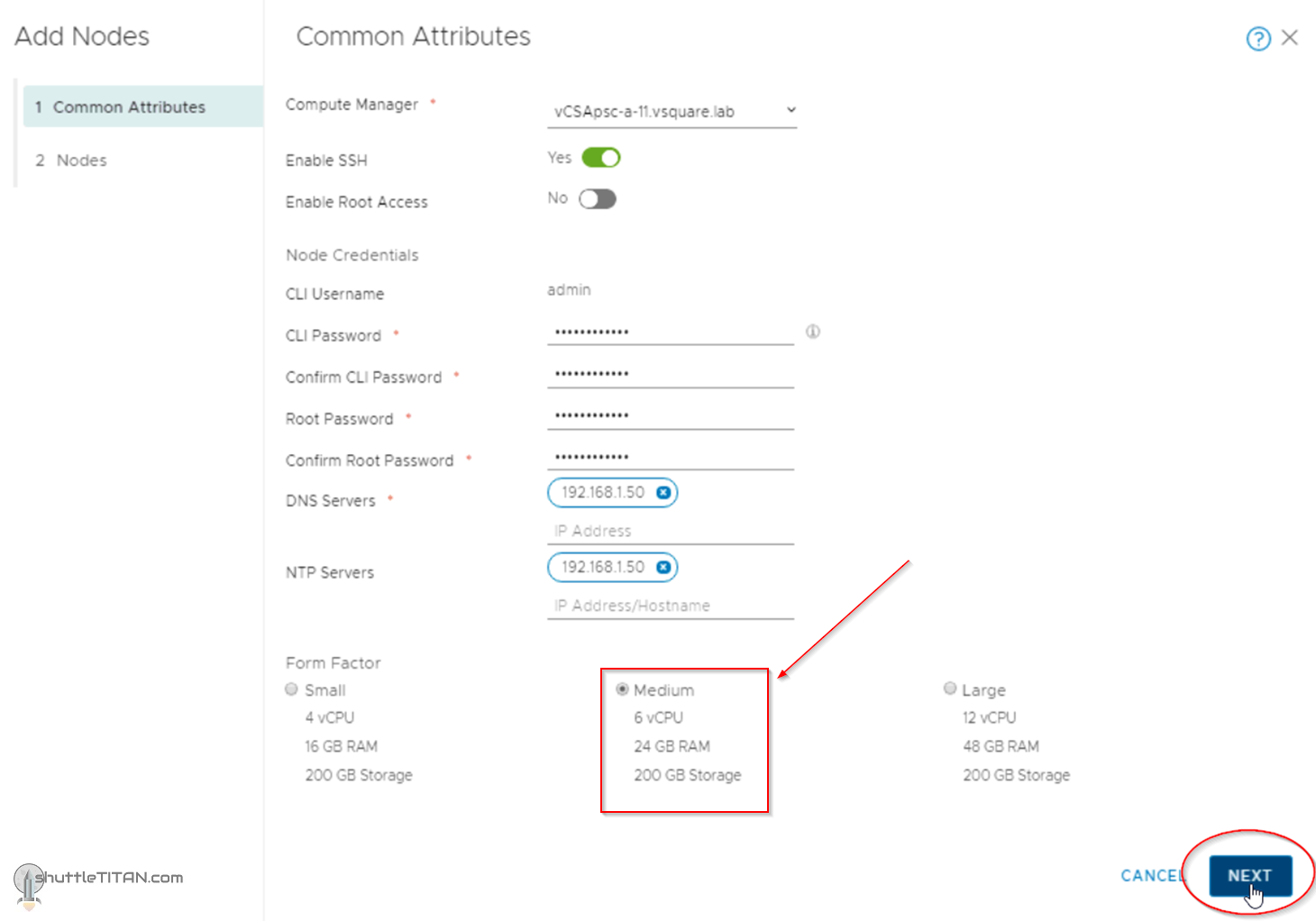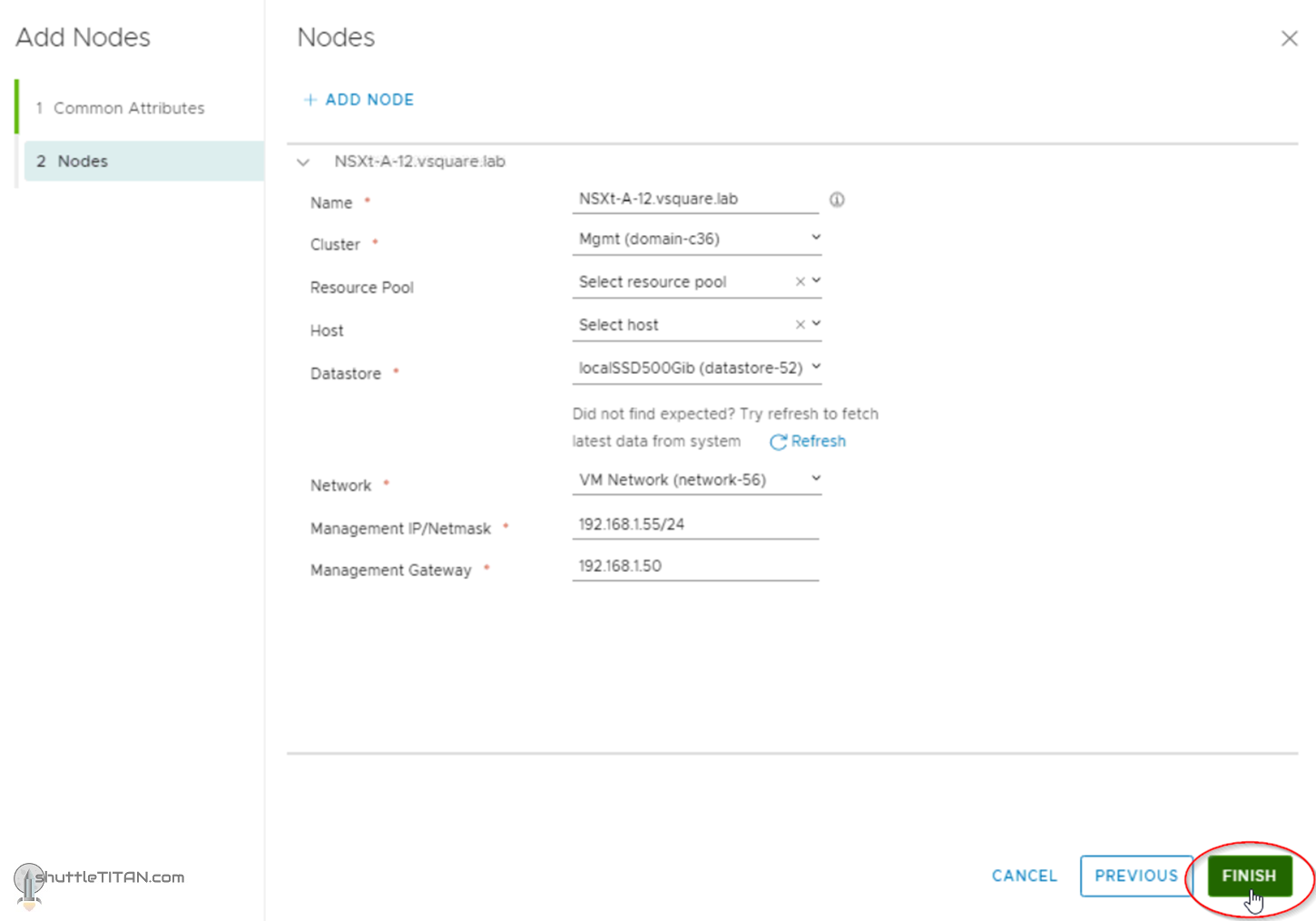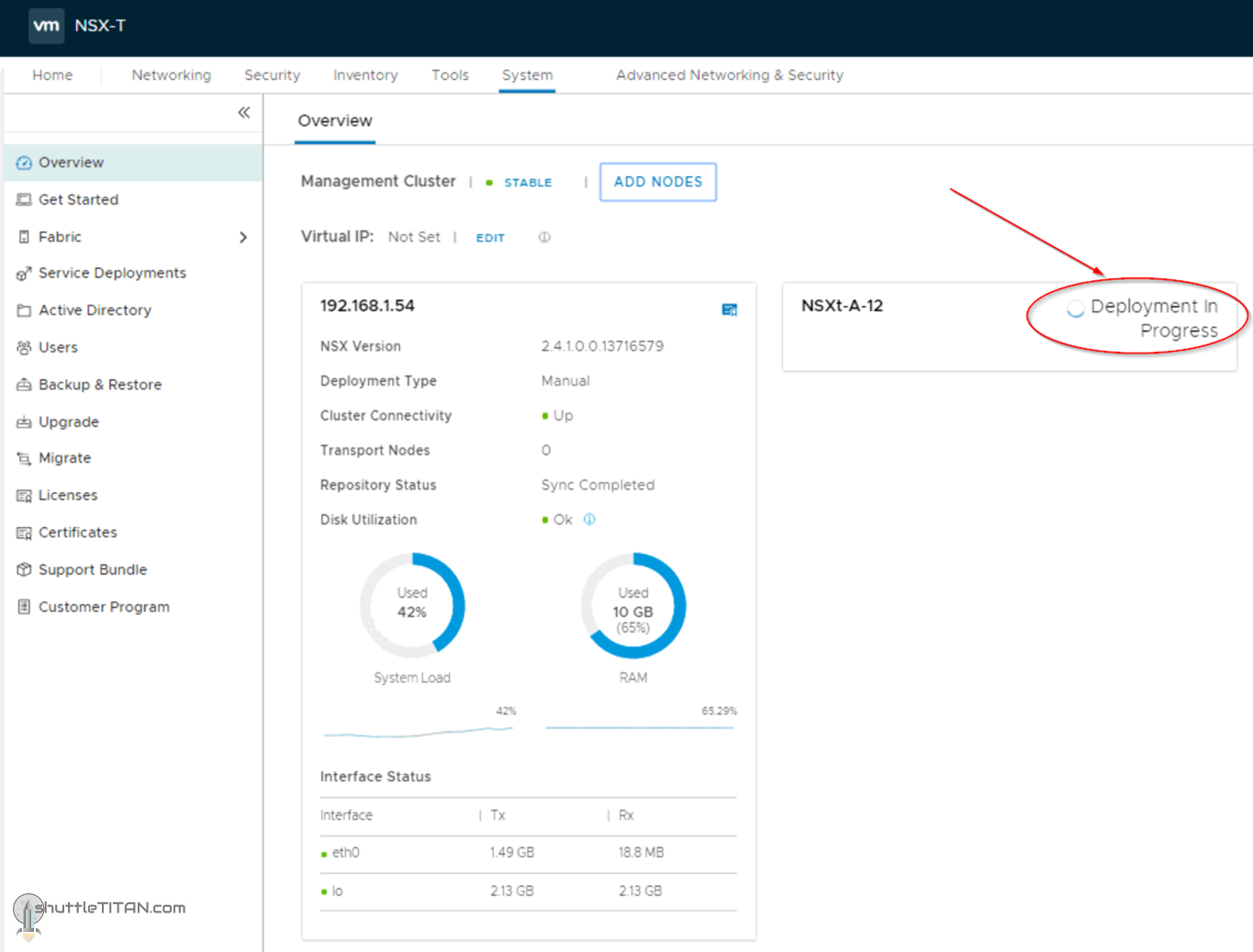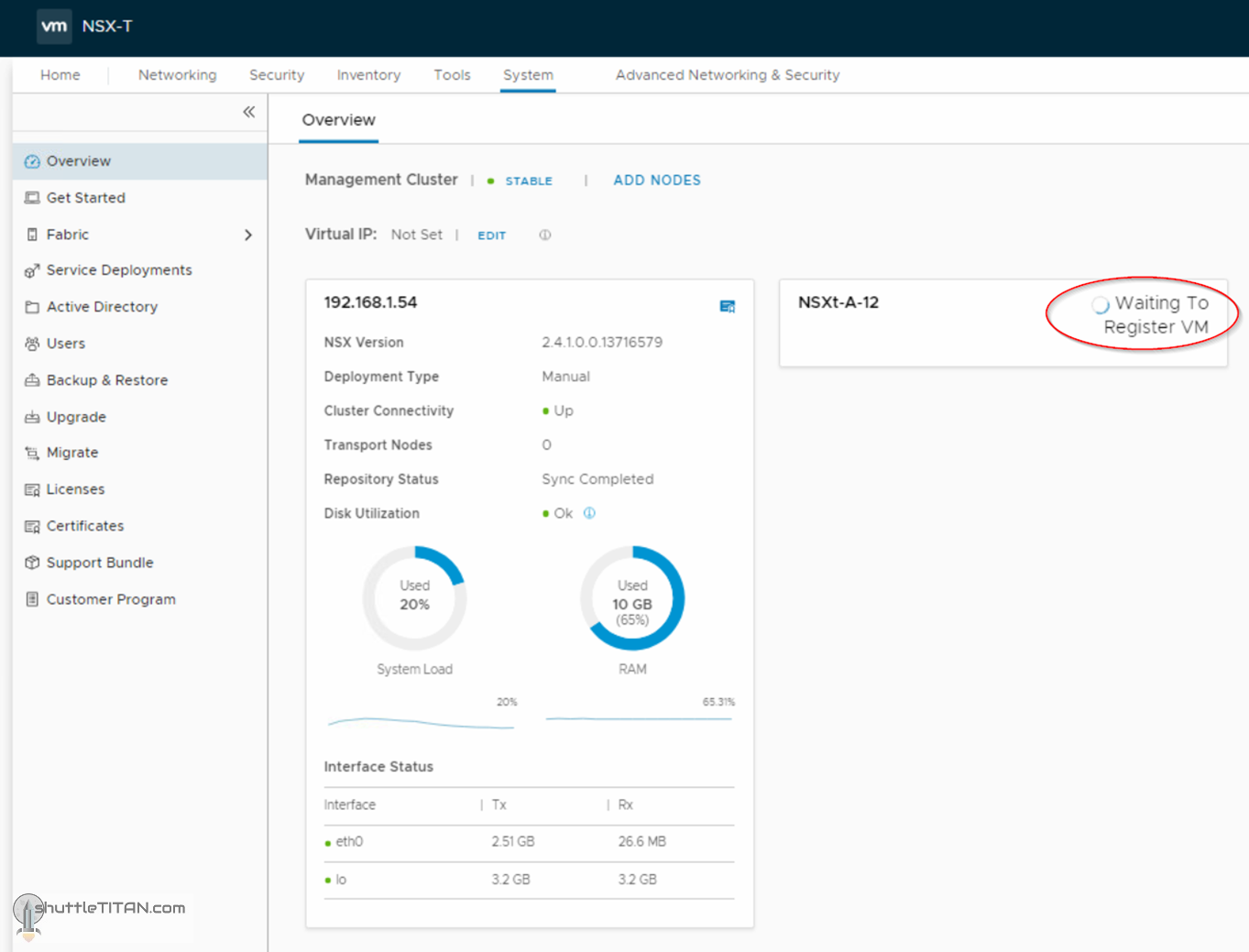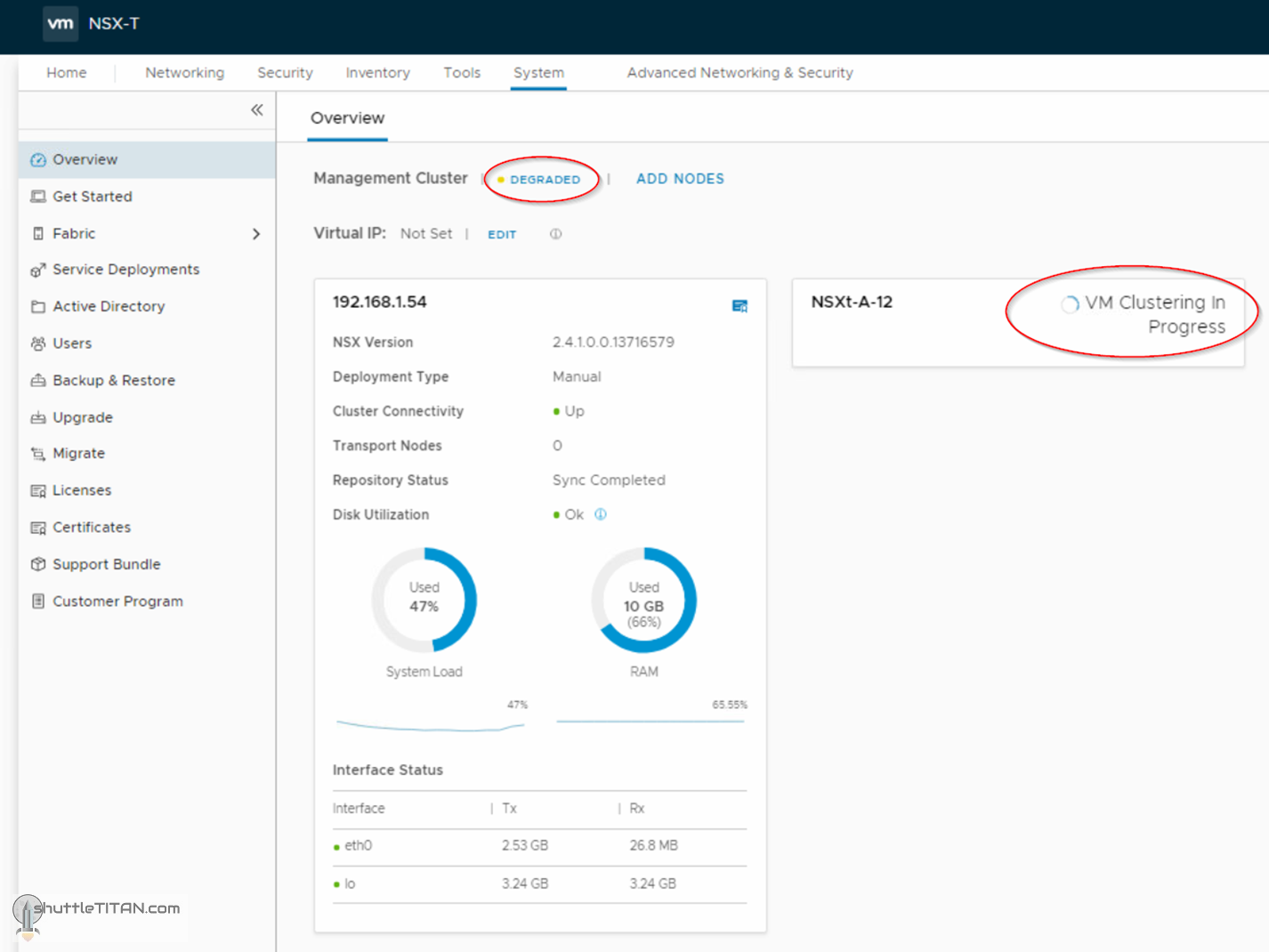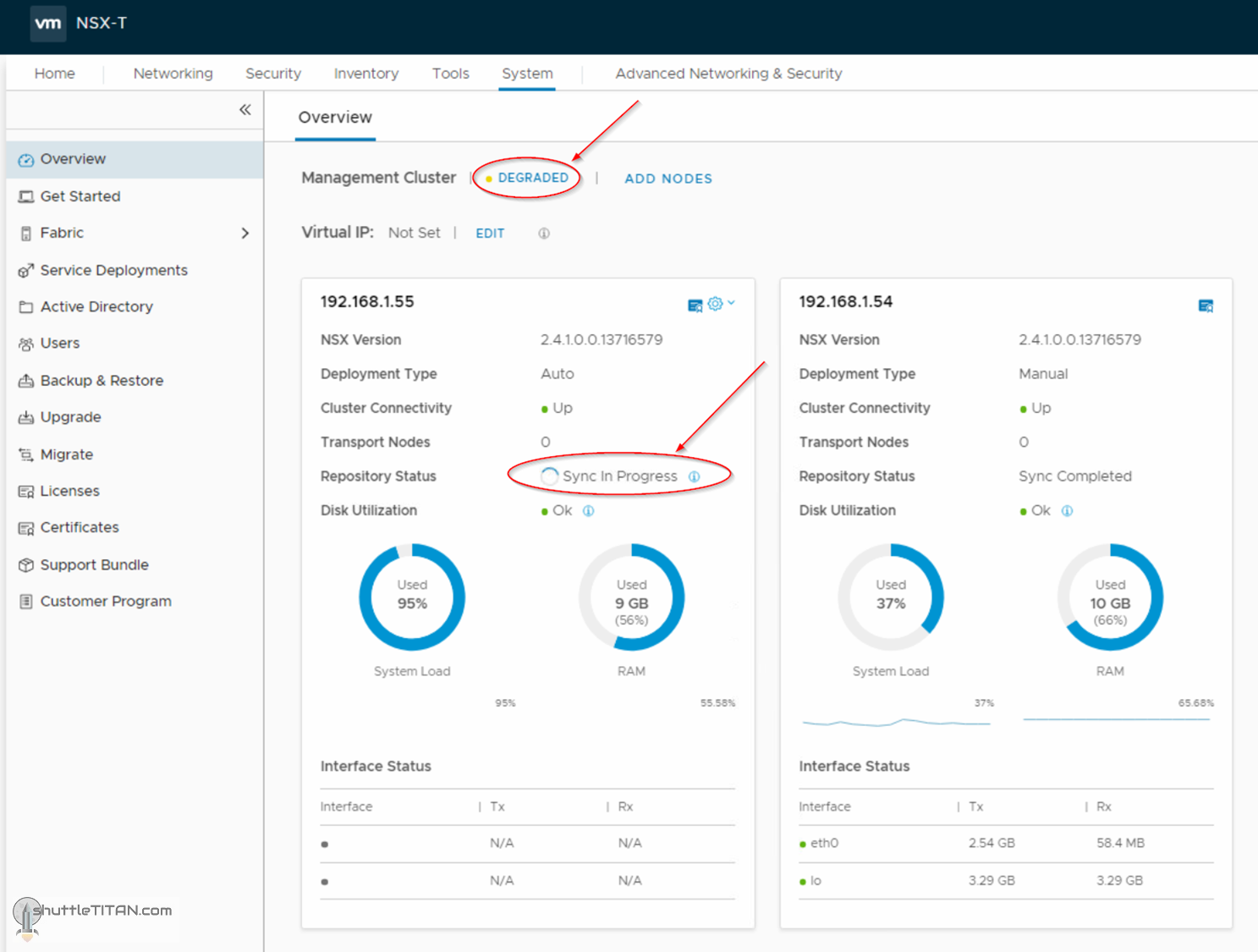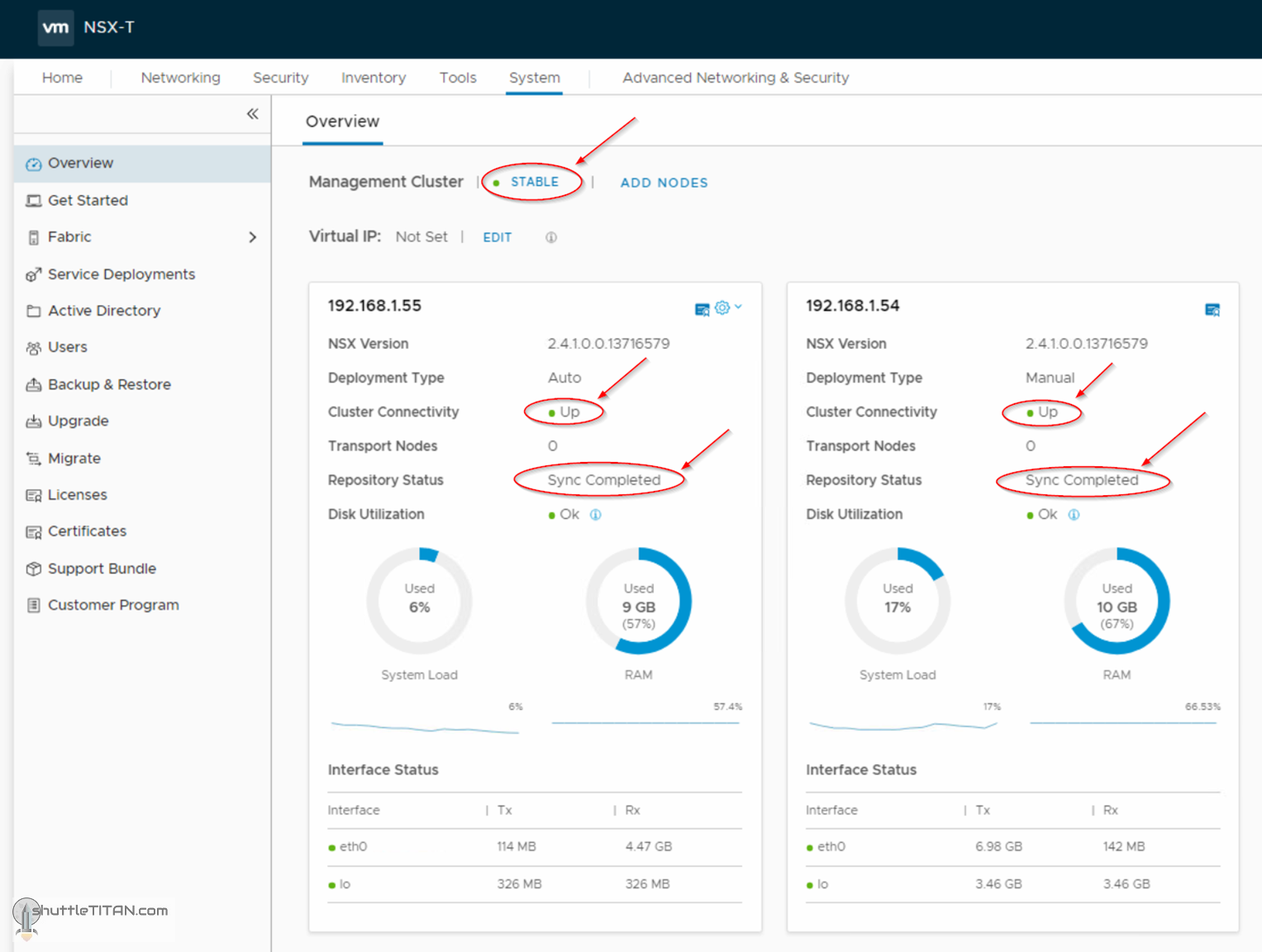In the previous step, we discussed – what is compute manager, its benefits and the steps to add it to the NSX-T Manager. This blog is the “Step 3” of the NSX-T Installation series which shows step-by-step instructions to deploy additional NSX-T Managers from the UI to form a Cluster.
—————————————————————————————————————————————————————
But before we proceed, I would encourage you to briefly skim through my blogs below, which you may find useful for this step:
- NSX-T Architecture (Revamped)for v2.4 and later
- Series Overview: Step 0 – High Level Design
- Preceding step: Step 2 – Add a Compute Manager
- NSX-T Management Cluster Deployment
If you are deploying this in your home lab or performing a PoC in a nested vSphere Environment, I would also suggest you have a quick glance of my blog Home Lab Setup – Nested ESXi Host’s networking for NSX-T.
—————————————————————————————————————————————————————
If you are interested to know more about the deployment options of the NSX-T Manager and their use cases, refer my blog NSX-T Management Cluster Deployment: Part 2.
Let’s get started…
1. Click System -> Overview -> Add Nodes:
2. Select the Compute Manager from the drop-down menu, enable SSH (if required), enter the cli and root password, DNS, NTP and select the form factor:
Note: Select the same form factor as of the first NSX-T manager deployment in Step 1.
3. Specify the name, vSphere cluster, datastore and network details:
The status could now be monitored from the same screen, screenshot below showing deployment in progress:
You could also monitor the deployment from the vCenter’s Recent Tasks:
The remaining progress can be monitored from the NSX-T Manager’s Overview page – following screenshots shows progressive step-by-step changes:
A successful deployment will show the “Management Cluster” as Stable, “Cluster Connectivity” as Up and “Repository Status” as Sync Complete, as shown in the screenshot below:
Note: VMware only supports a three node NSX-T Manager cluster, repeat the steps above for adding the third node.
This concludes this step of deploying additional NSX-T Manager nodes successfully.
Let’s proceed ahead with the next blog in this series Step 4 – Configure NSX-T Management Cluster Virtual IP.