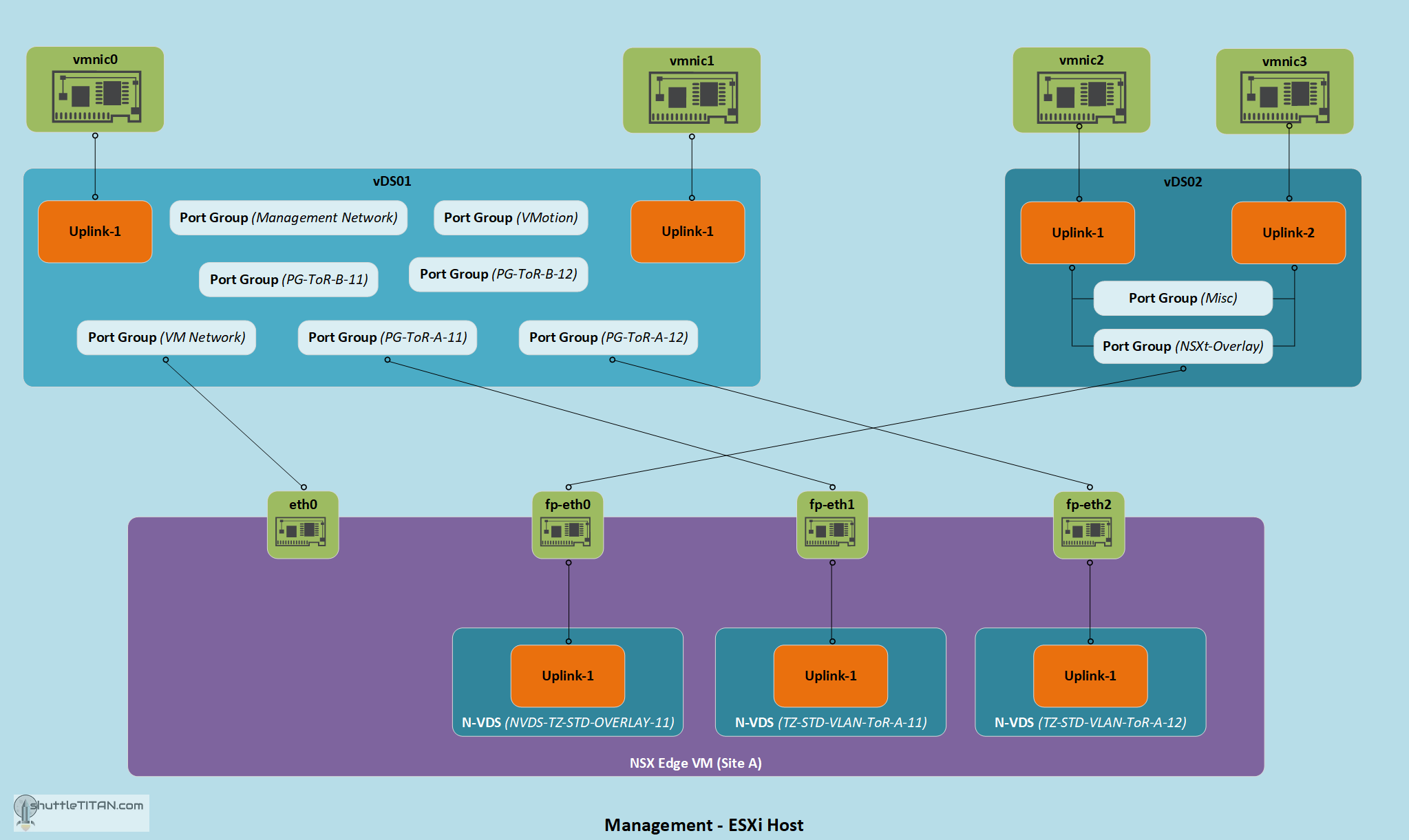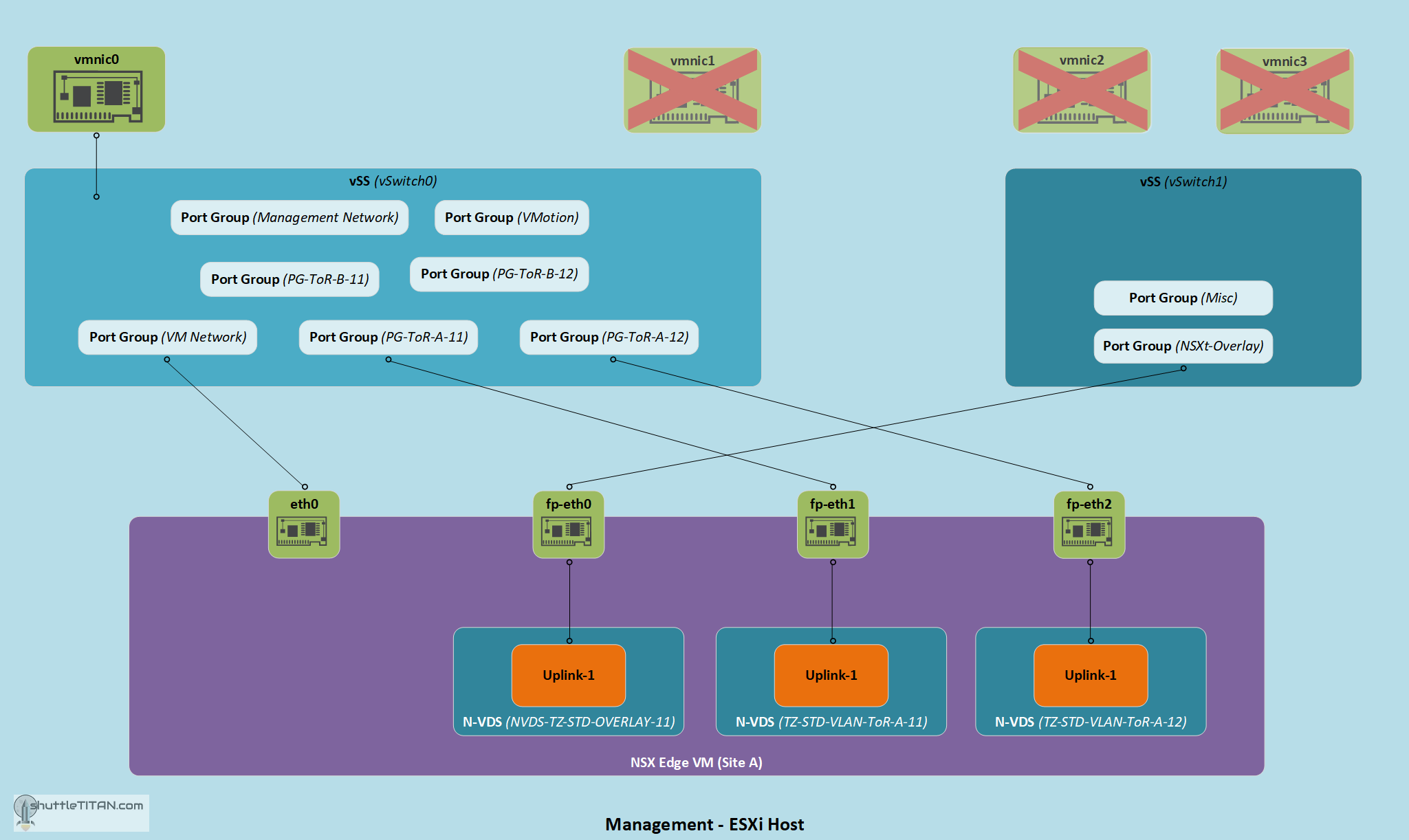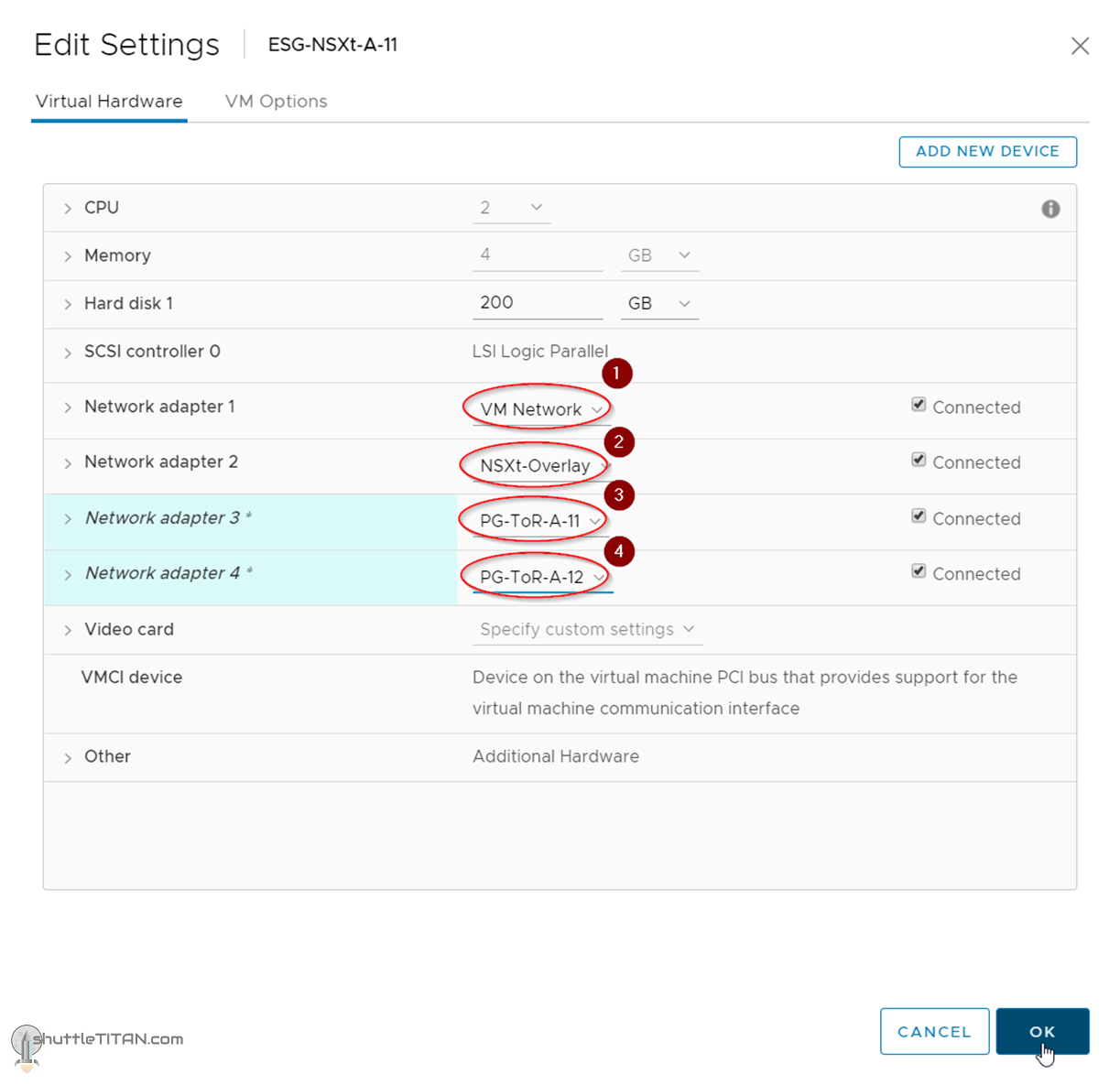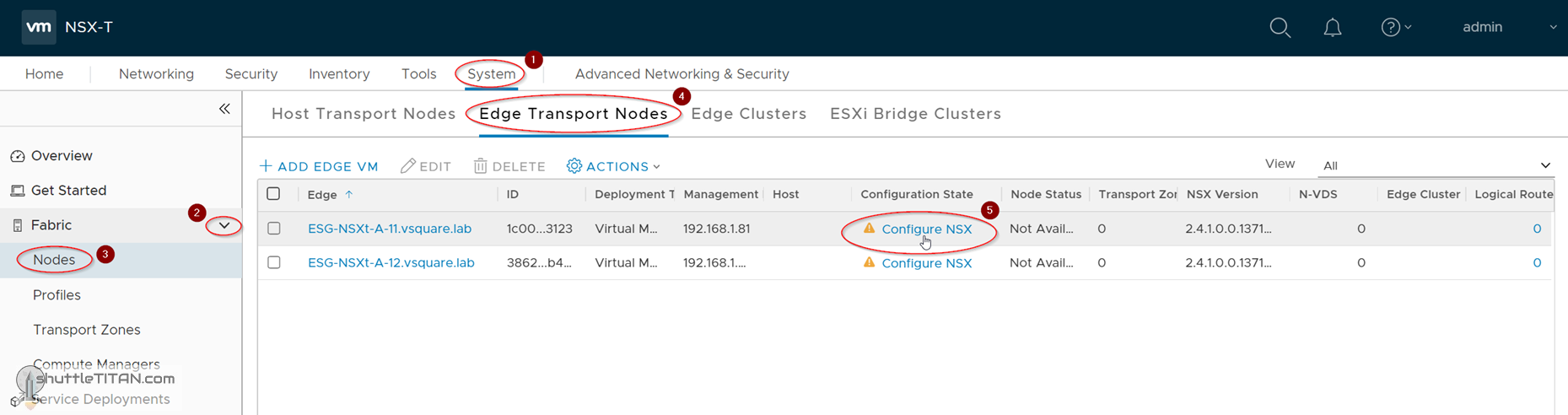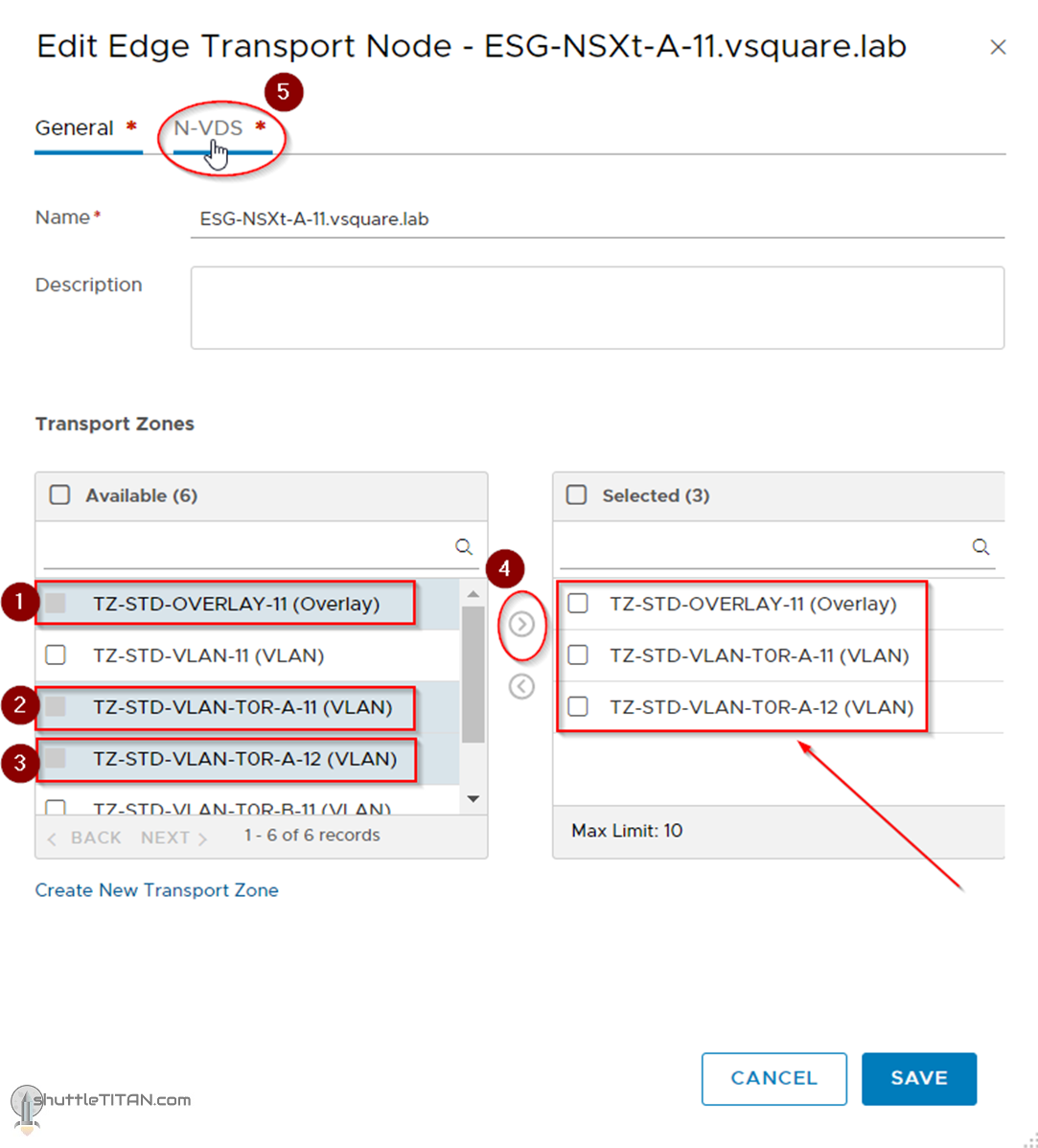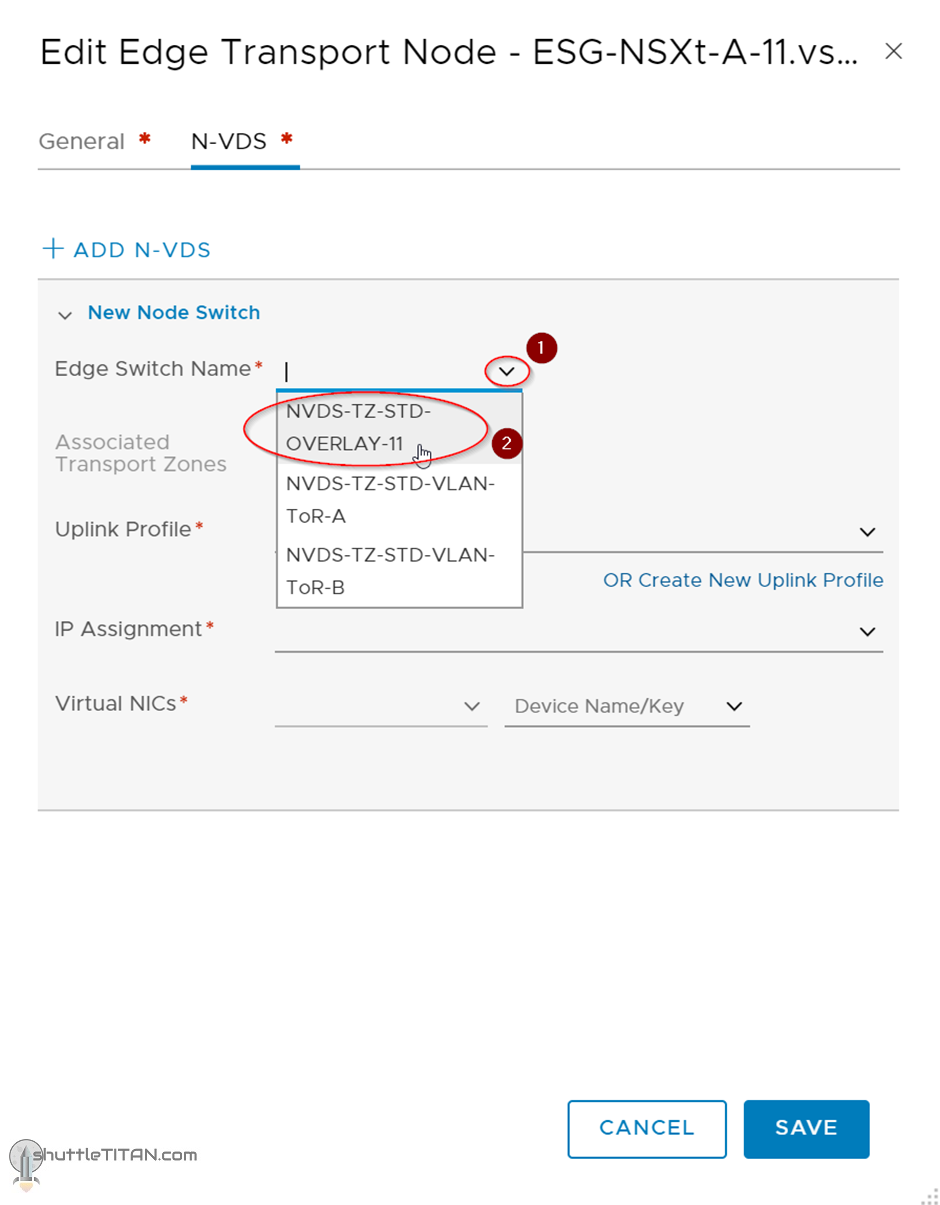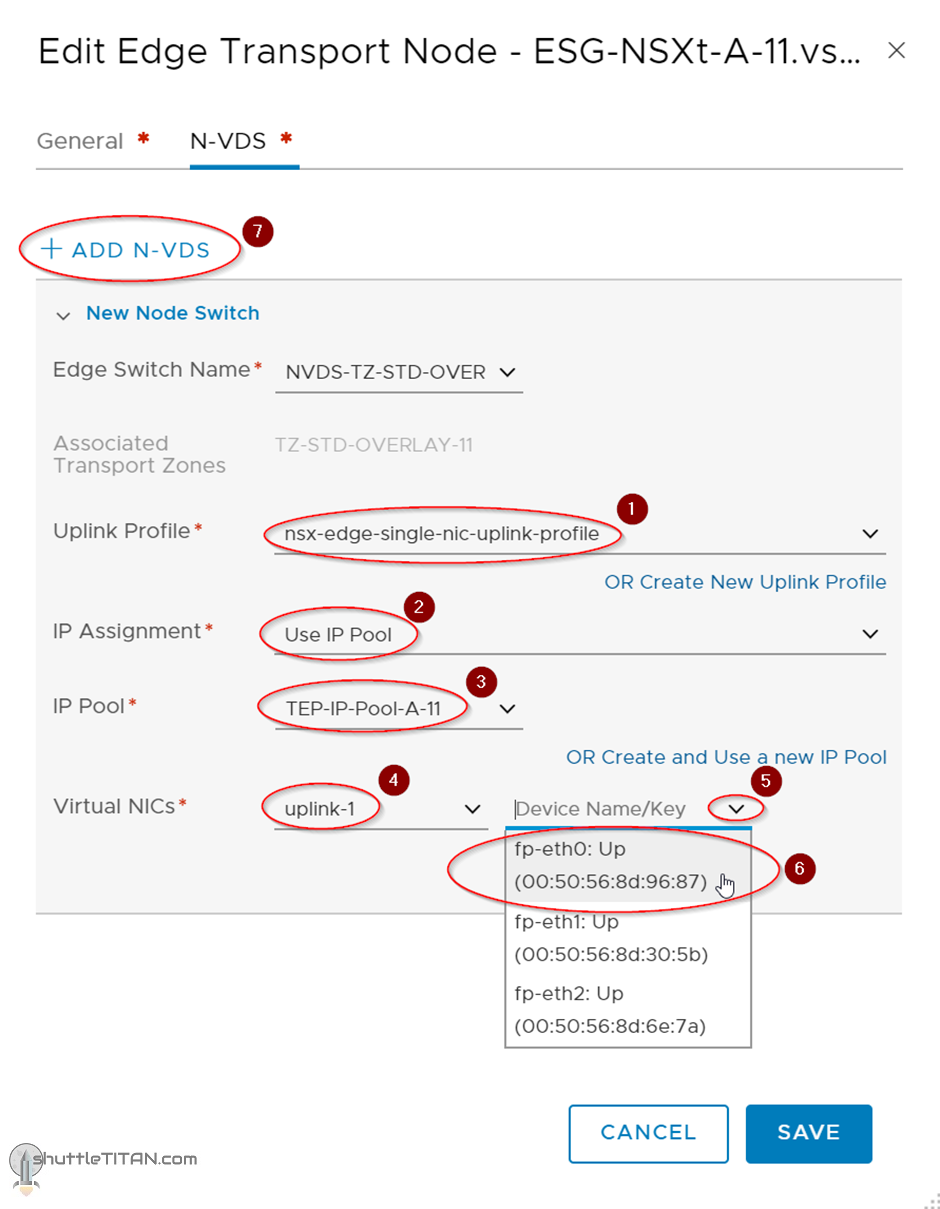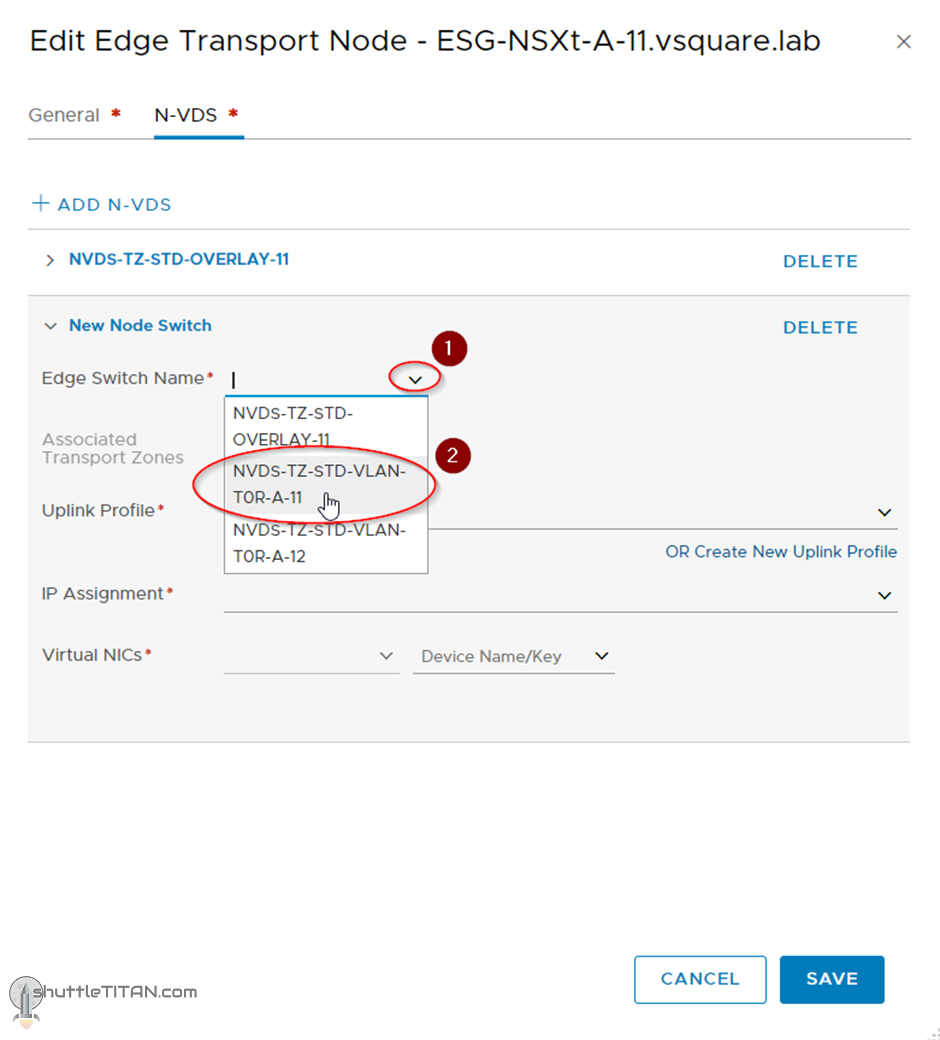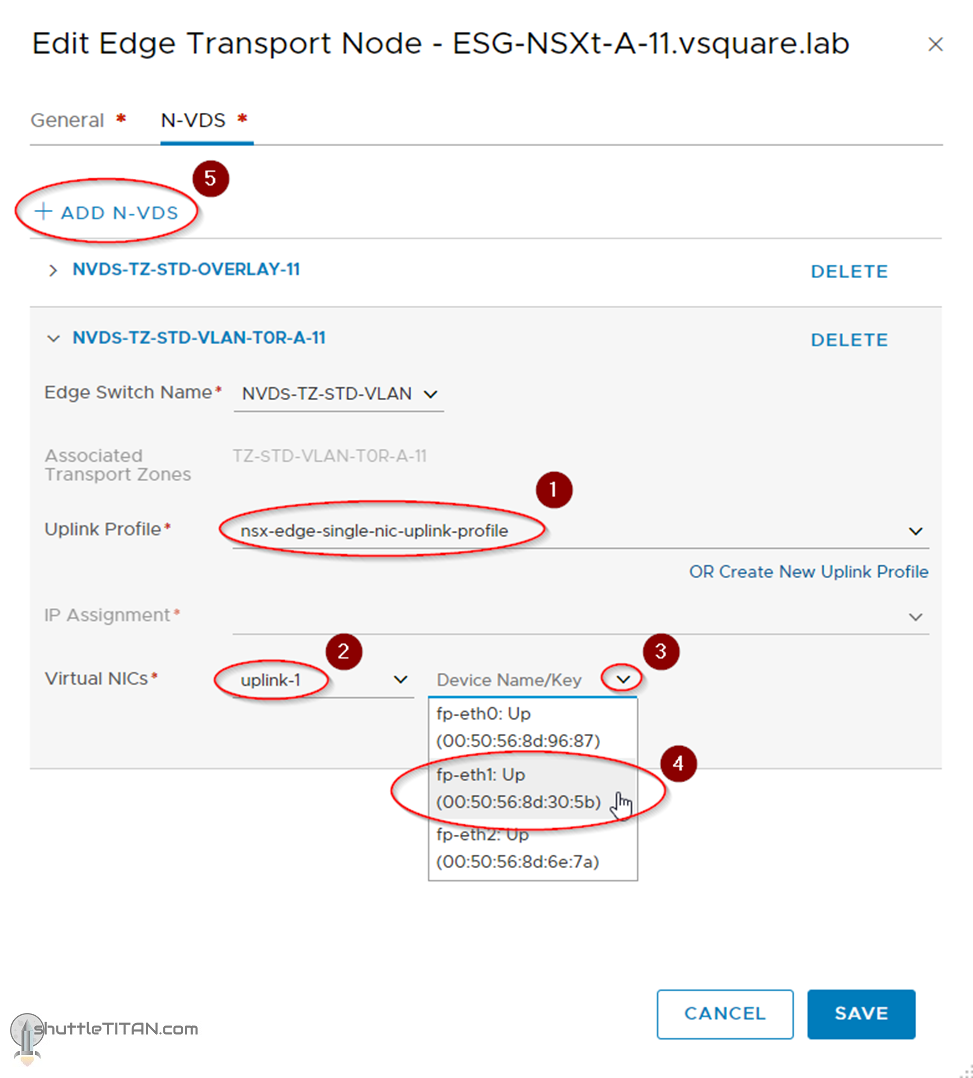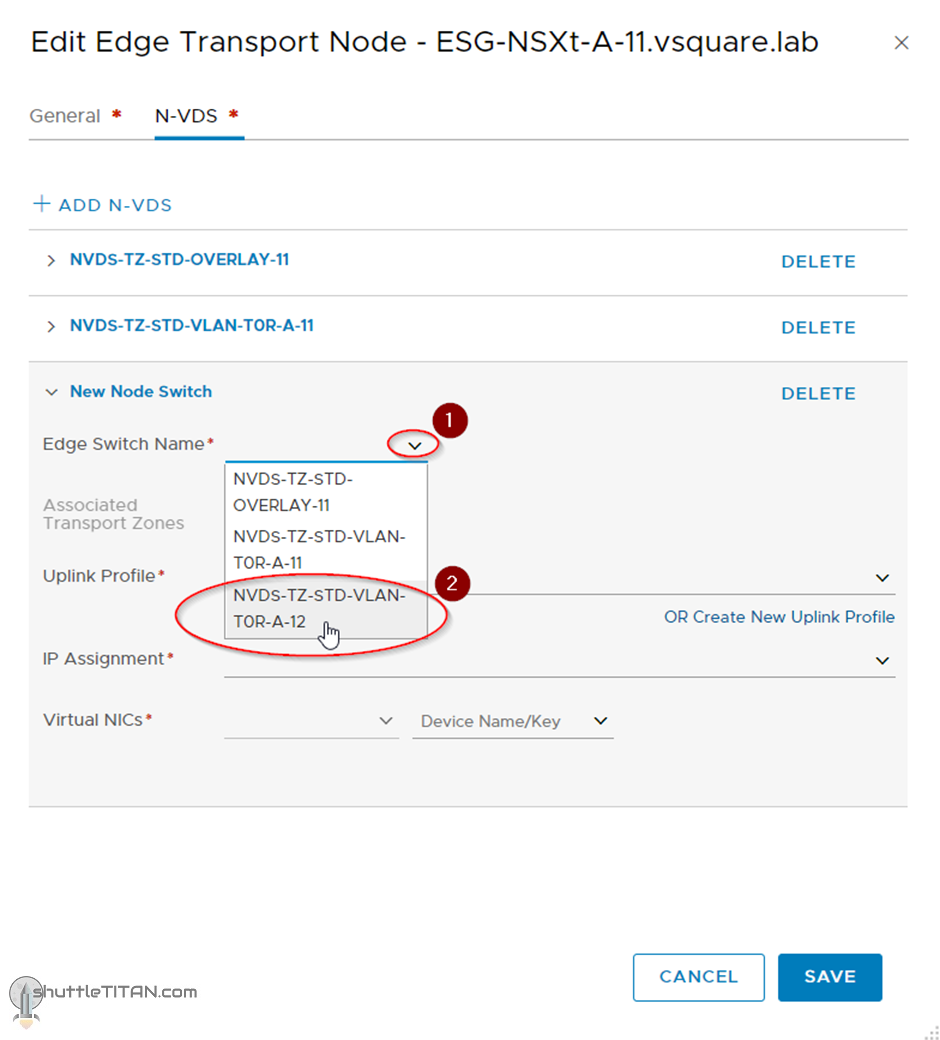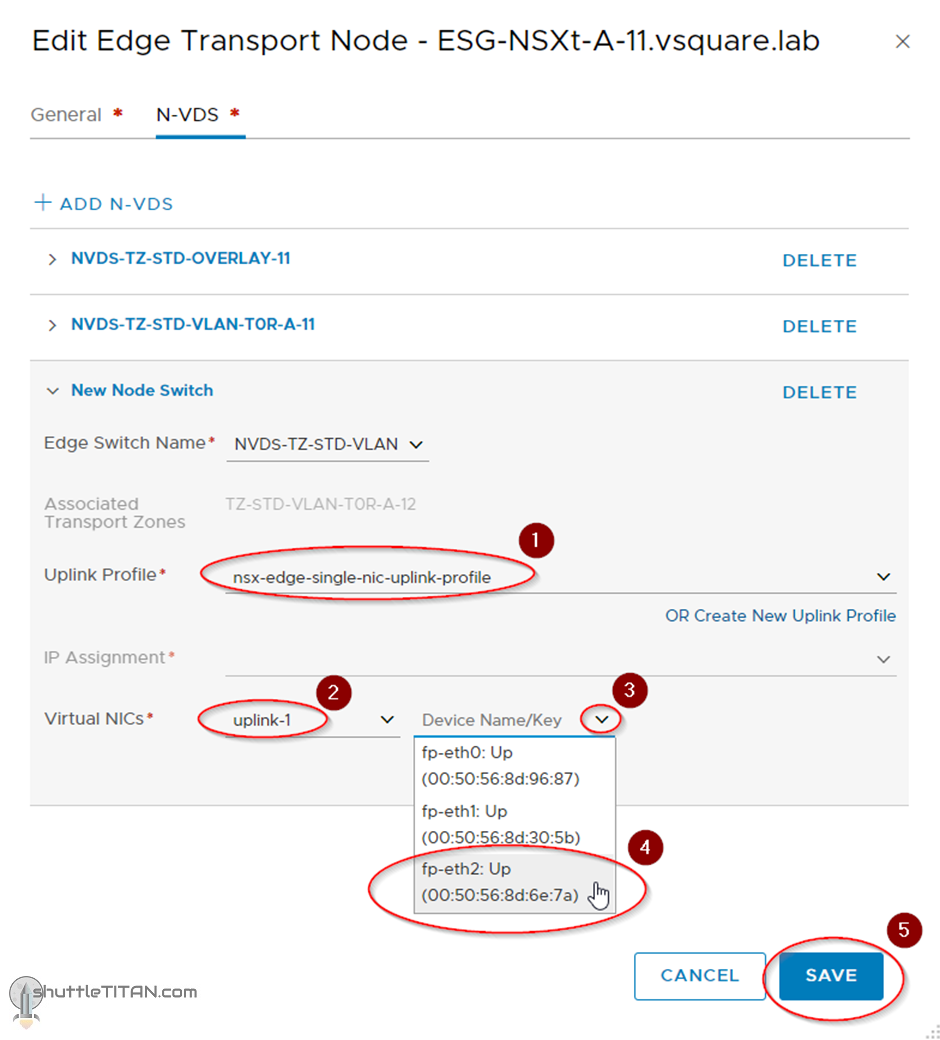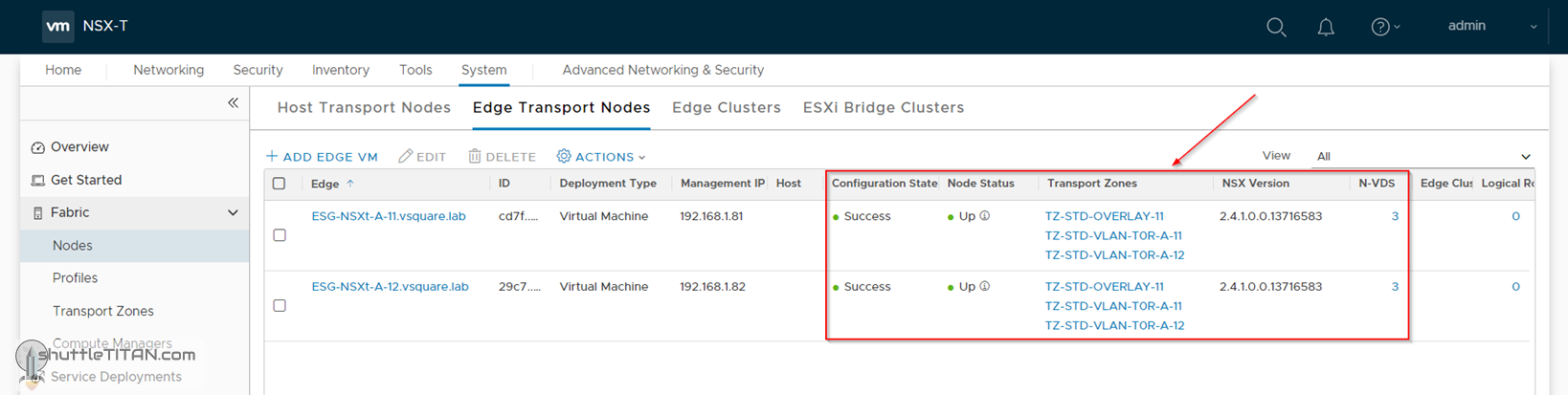The previous step, discussed NSX-T Edge nodes and step-by-step instructions on how to install NSX Edge VM on ESXi using vSphere UI. This blog is the “Step 11” of the NSX-T Installation series, where we will discuss Edge Transport Nodes, its networking design and step-by-step instructions on how to configure one.
IMP Note: This Step is only relevant if you followed Step 10 (Option 1) – Install NSX-T Edge VM on ESXi using vSphere UI. If you’ve followed Step 10 (Option 2) – Install NSX-T Edge VM on ESXi using NSX-T Manager UI, you can SKIP this step 11, as the second option, combines the install and configuration of the Edge Transport Node together.
—————————————————————————————————————————————————————
But before we proceed, I would encourage you to briefly skim through my other blogs below, which you may find useful for this step:
- NSX-T Architecture (Revamped)for v2.4 and later
- Series Overview: Step 0 – High Level Design
- NSX-T Edge types, limitations and considerations before Install/Deployment
- Preceding Step (Pre-requisites): Step 10 (Option 1) – Install NSX Edge VM on ESXi using vSphere UI
If you are deploying this in your home lab or performing a PoC in a nested vSphere Environment, I would also suggest you have a quick glance of my blog Home Lab Setup – Nested ESXi Host’s networking for NSX-T.
——————————————————————————————————————————————————————
If your ESXi Hosts (in the Management/Edge vSphere cluster have 4 pnics) and physical Compute ESXi hosts, the NSX-T Edge uplink design may look like below:
However, if you are deploying this in a Home Lab or performing a PoC, following my blog Home Lab Setup – Nested ESXi Host’s networking for NSX-T, the NSX-T Edge design will look like below, as I am using only ONE pnic on my Management/Edge ESXi Host and all Compute ESXi hosts are nested:
With that let’s get started…
1. Edit the Edge VMs, deployed via vSphere UI in the previous step, configure the 4 vNICs as below:
2. Click System -> Fabric -> Nodes -> Edge Transport Nodes -> Click Configure NSX:
3. Select the Overlay and the two ToR Transport Zones, Click N-VDS:
4. Select the Overlay N-VDS from the drop-down menu:
5. Select the uplink profile, IP Pool, Virtual NIC as “Uplink 1” and “fp-eth0”. Click “ADD N-VDS”, as shown in the screenshot below
6. Select the first ToR N-VDS from the drop-down menu:
7. Select the uplink profile, Virtual NIC as “Uplink 1” and “fp-eth1”. Click “ADD N-VDS”, as shown in the screenshot below:
8. Select the second ToR N-VDS from the drop-down menu:
9. Select the uplink profile, Virtual NIC as “Uplink 1” and “fp-eth2”. Click “SAVE”, as shown in the screenshot below:
Follow the same steps for the Second ESG, by changing the “name” and “FQDN” as shown in the screenshot below:
This concludes this step of configuring Edge Transport Node successfully.
Let’s proceed ahead with the next blog in this series Step 12 – Create an NSX Edge Cluster.