It has been a while, vCenter 6.7 has been released and is what I have been using “primarily” for my home lab along with other versions of compatible VMware products. With the release of NSX-T v2.4 and its specific version interoperability, brought my attention to update my vSphere environment in my home lab.
To know more about the preparation follow the link below:
Preparing the vSphere Infrastructure for NSX-T v2.4 Install/Upgrade
Upgrading from 6.7 to 6.7 U1 was “as easy as pie” i.e. simply connect the 6.7 U1d patch iso to the vCenter VM and upgrade via VAMI. Although, I did have an issue logging on to the VAMI of the vCenter 6.7, as my root password was expired – however it was easily resolved by following the VMware KB2147144, which saved my day.
Next, I thought updating vCenter v6.5 to 6.5 U2 would be quick as well, but unfortunately it didn’t go as smooth as I thought. This blog post is about the vCenter v6.5 “update status” message “Latest updates already installed on vCSA, nothing to stage/install”.
Before proceeding ahead, please check the following:
- Refer the VMware KB2147289 for the update sequence for vSphere v6.5 and its compatible VMware Products, so you don’t end up in an unsupported version interoperability state.
- Refer the VMware Product Interoperability Matrices and check the other VMware products versions compatibility in your environment before the update/upgrade.
- Backup your vCenter Server and Platform Services Controller as appropriate.
Background: The steps I was following to update vCSA v6.5 to v6.5 U2e:
- Logged on to the ESXi where the vCSA VM was running, connected the ISO to the VM:
The build number 11347054 as shows in screenshot below is the v6.5 U2e.
- Logged on to the vCSA v6.5 VAMI via https://<FQDN or IP >:5480, selected “Update” from the left pane and clicked “Check Updates” -> “Check CDROM” as shown in the screenshot below:
- After which, I received the following “Update Status” message:
“Latest updates already installed on vCSA, nothing to stage/install”
- Running the command software-packages stage –iso on vCSA appliance directly also showed the same message:
I tried the same process with v6.5 U2d patch ISO, with no luck. However, the v6.5 U1g ISO worked, which was the resolution for me to proceed ahead at this stage, see below for the steps and screenshots:
- Log to the ESXi where the vCSA VM is running, connect the iSO to the VM:
The build number 8024368 as shows in screenshot below is the v6.5 U1g
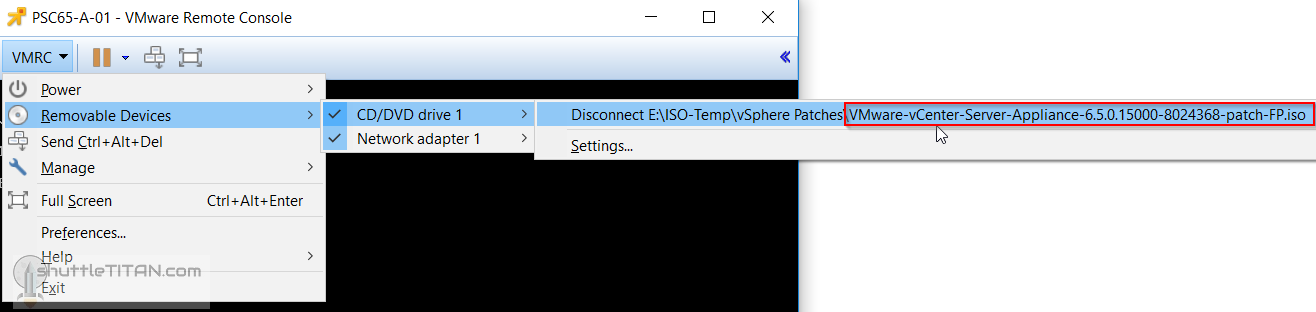
- Next, log on to the vCSA v6.5 VAMI via https://<FQDN or IP >:5480, select “Update” from the left pane and click “Check Updates” -> “Check CDROM” as shown in the screenshot below:
- Accept the EULA and click Install:
- The Installation of the update will now begin:
- Click ok after the upgrade completes successfully:
- Click “Summary” from the left pane, and click “Reboot” to restart the appliance:
- If you have an external “Platform Services Controller” like I did, follow the same process to upgrade on the vCenter Server to v6.5 U1g and test the login to the vCenter UI/Flash client before proceeding ahead.
- Once you are happy, connect the vCenter v6.5 U2e patch ISO to the vCSA VM, logon to the VAMI and check for CD ROM for updates, as mentioned in the previous steps. You will now see the “Updates are available” message:
That’s it, now repeat the steps 2 to 6, to go to v6.5 U2e.

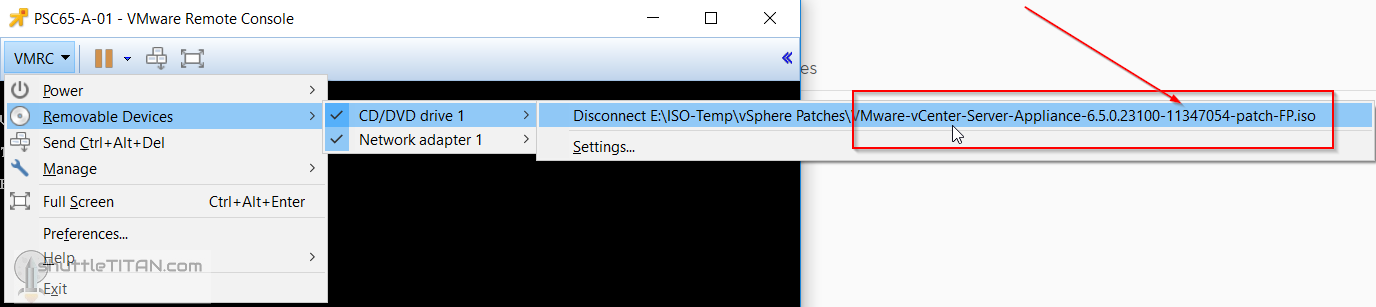

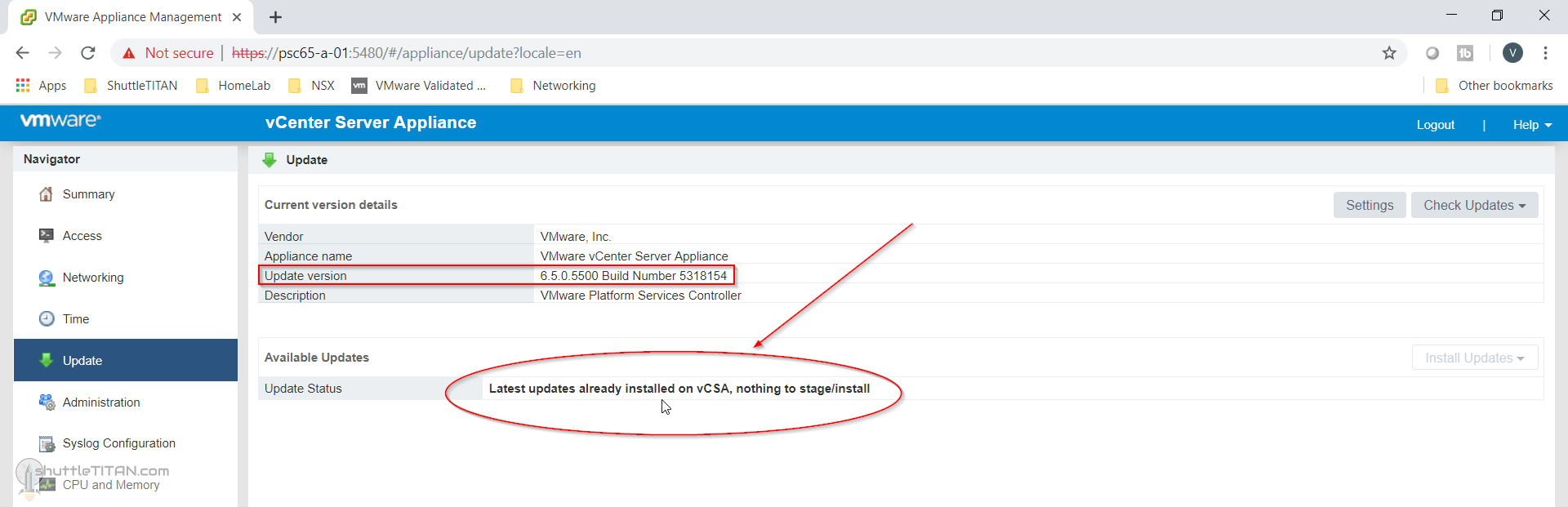
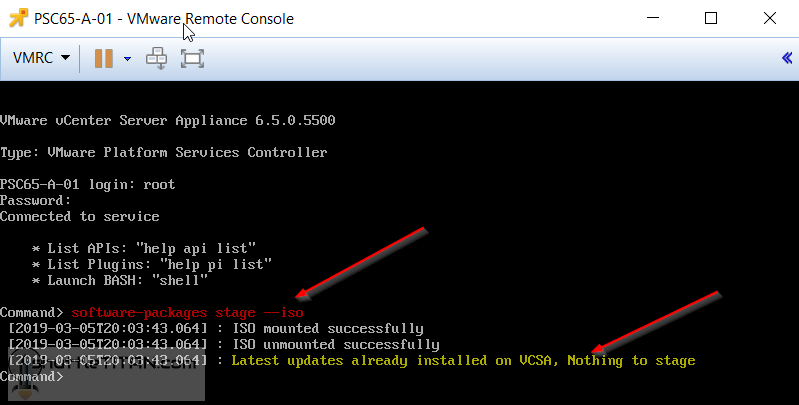
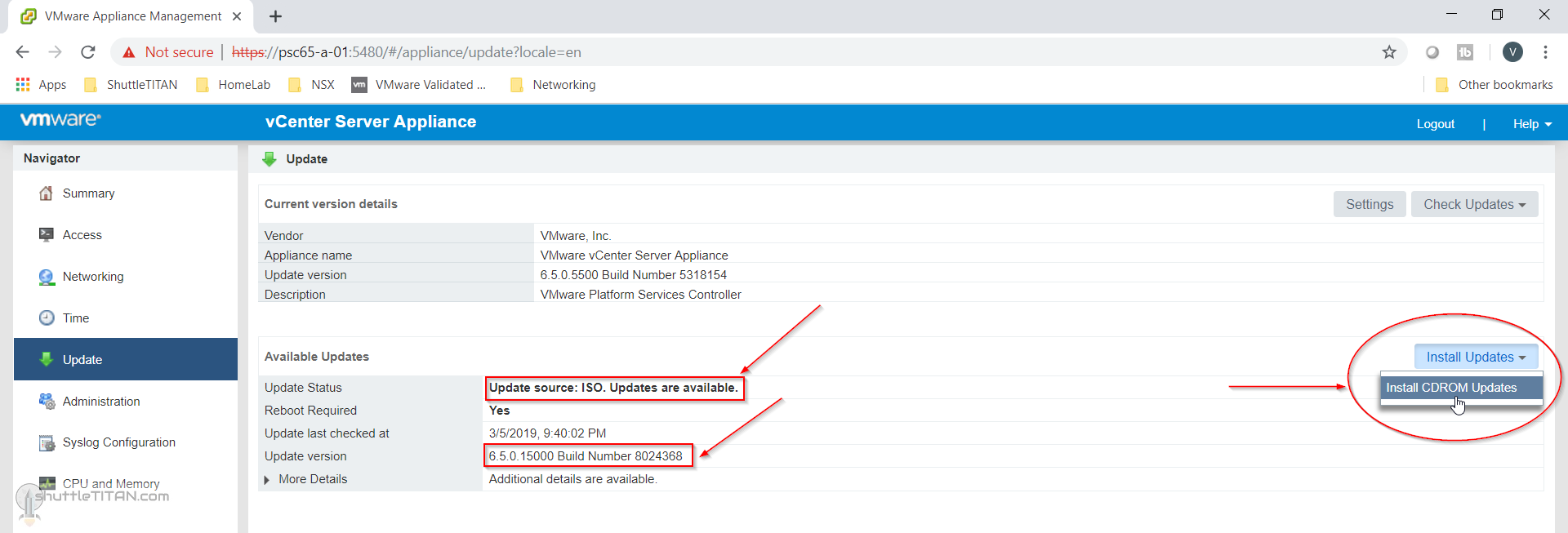
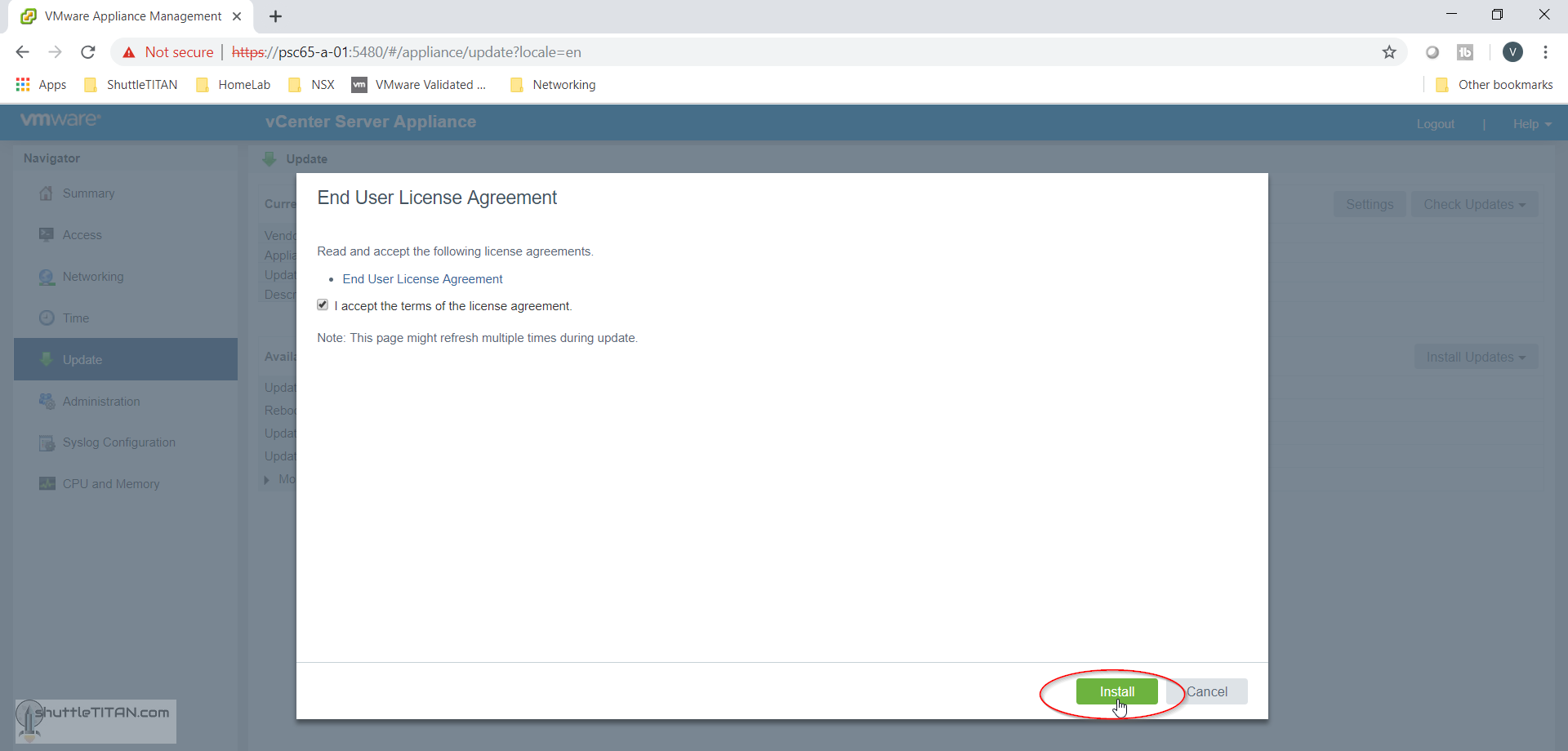
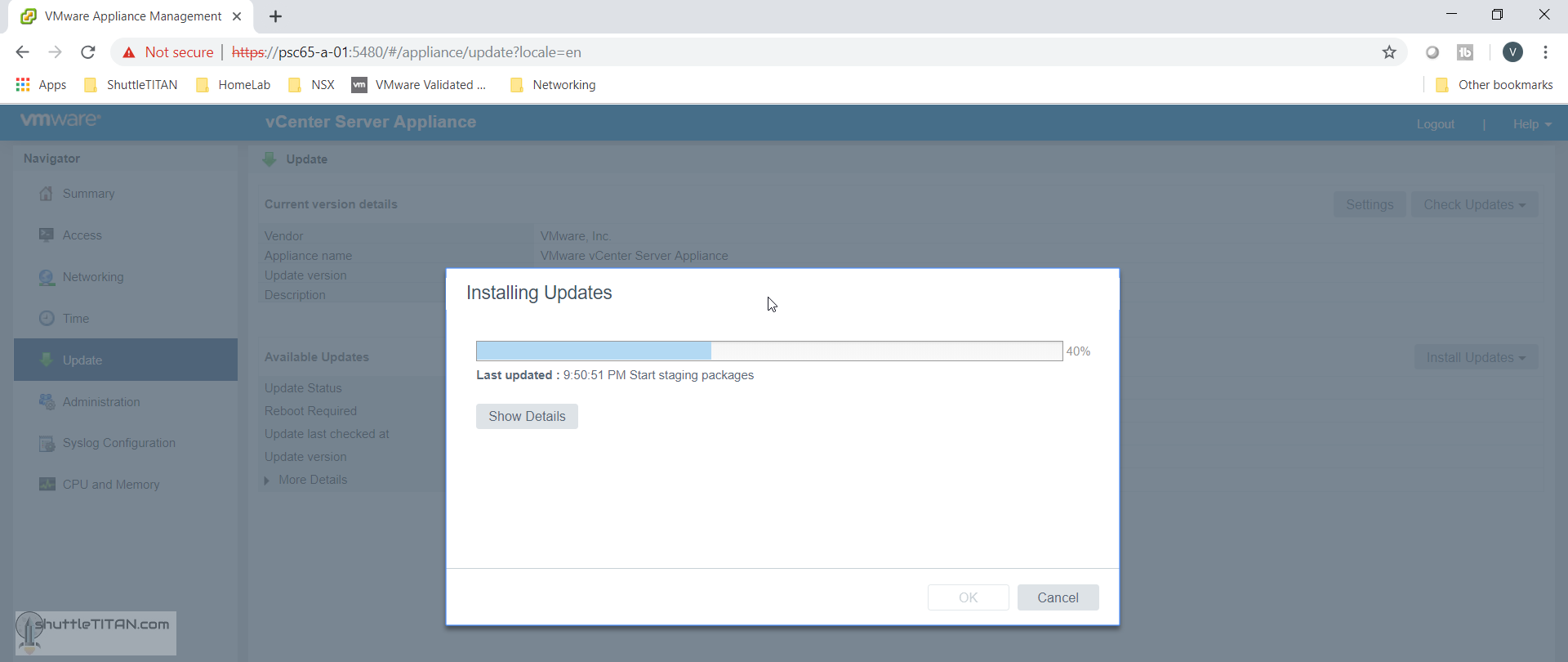
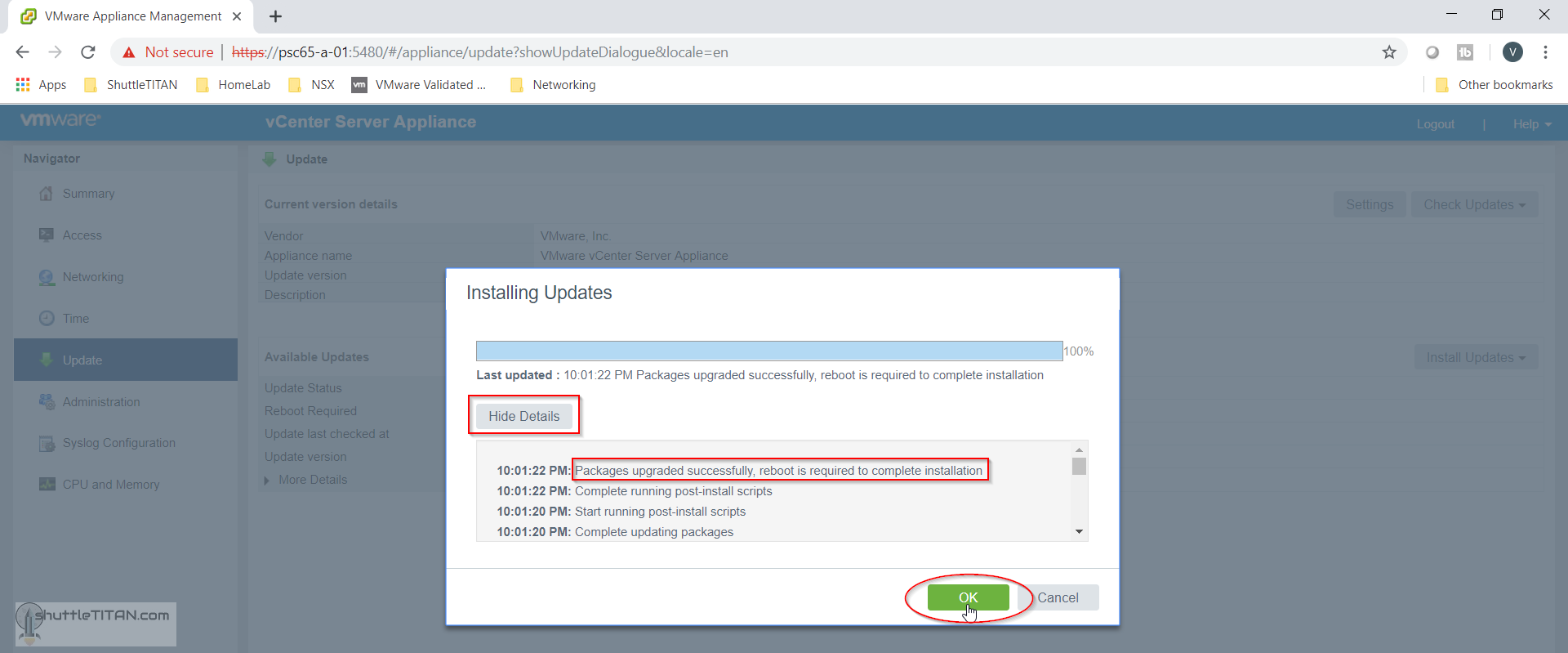
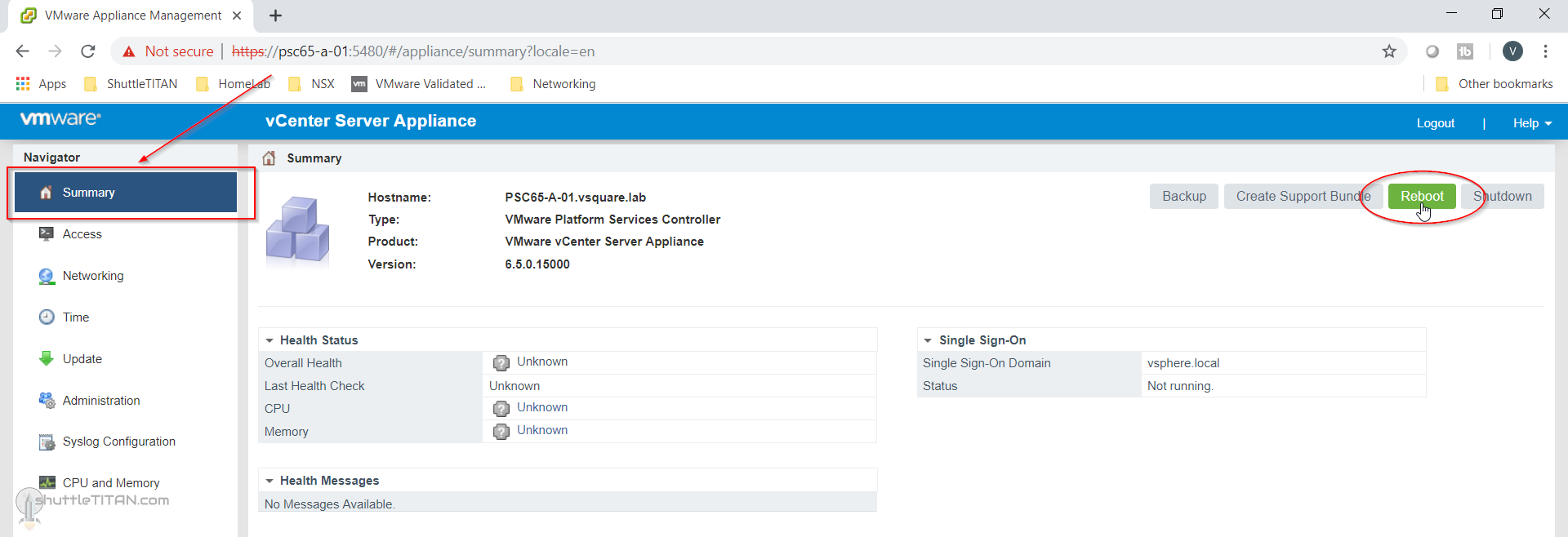
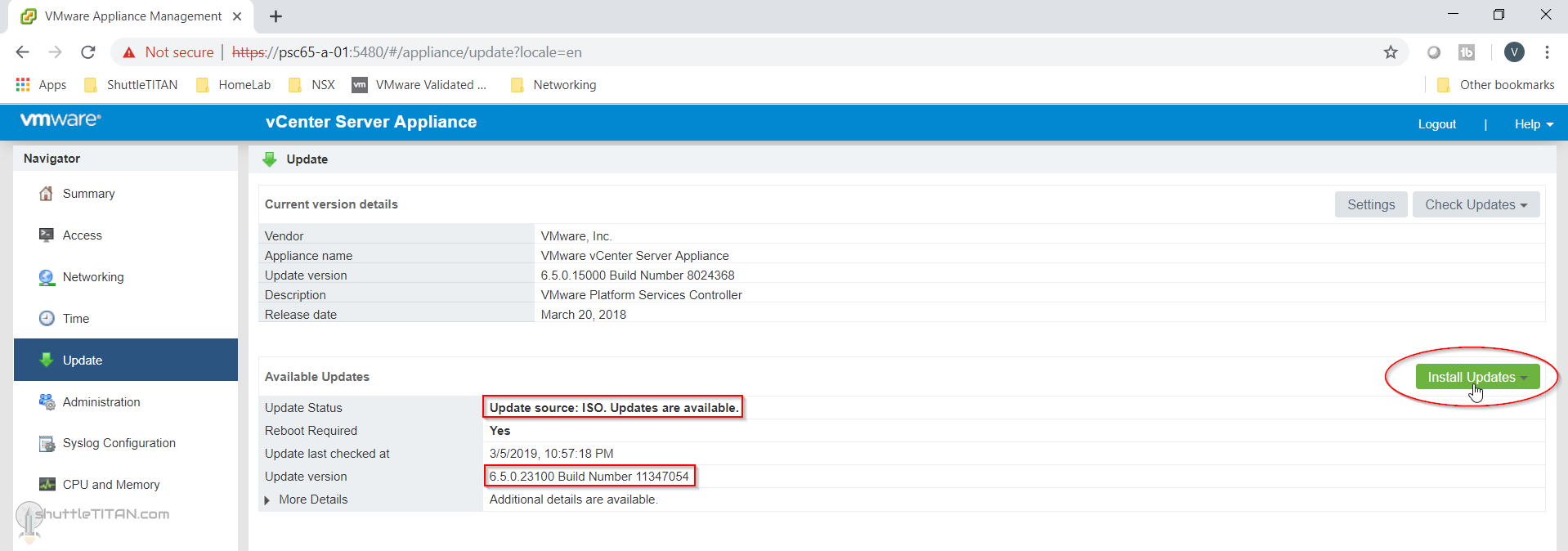
Did you have to update the vCenter Server Appliance to U1g before proceeding ahead as well?
That’s correct. Just an FYI, I went with U1g as it was the latest one available at the time.
This post is truly a fastidious one it assists new nnet visitors, who
are wishing in favor of blogging.
Thanks, I do focus on quality for all my blogs 🙂