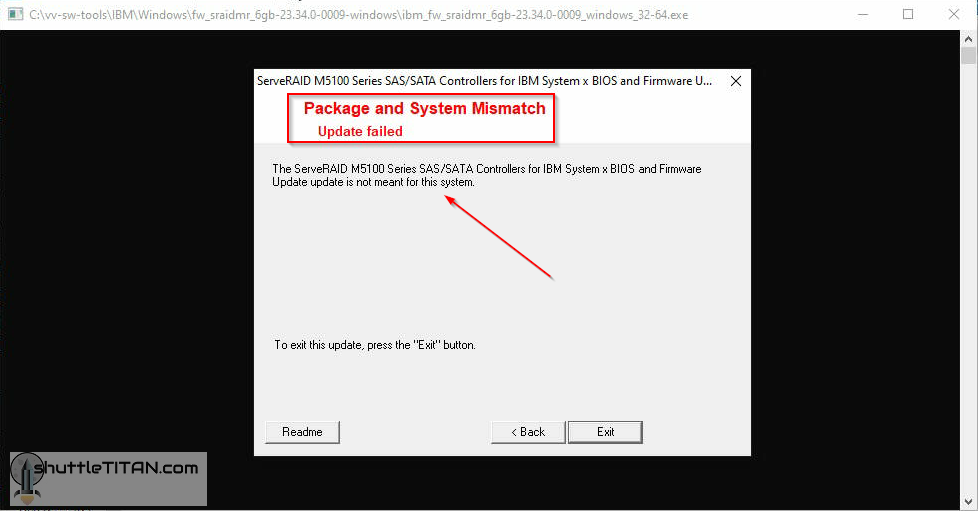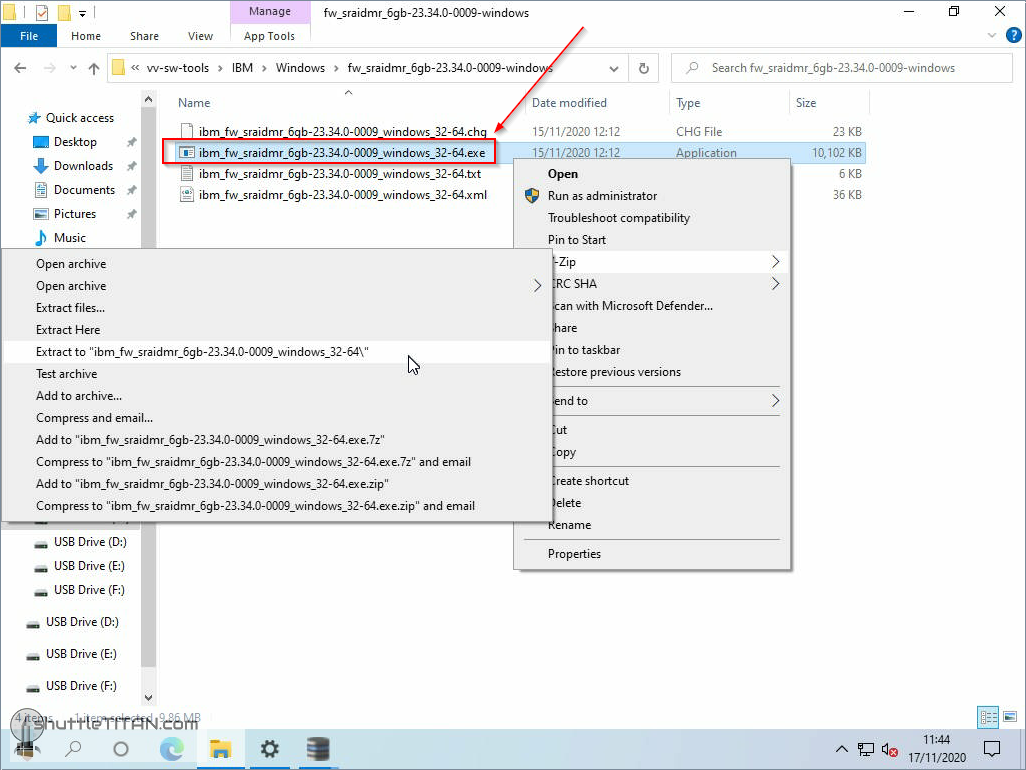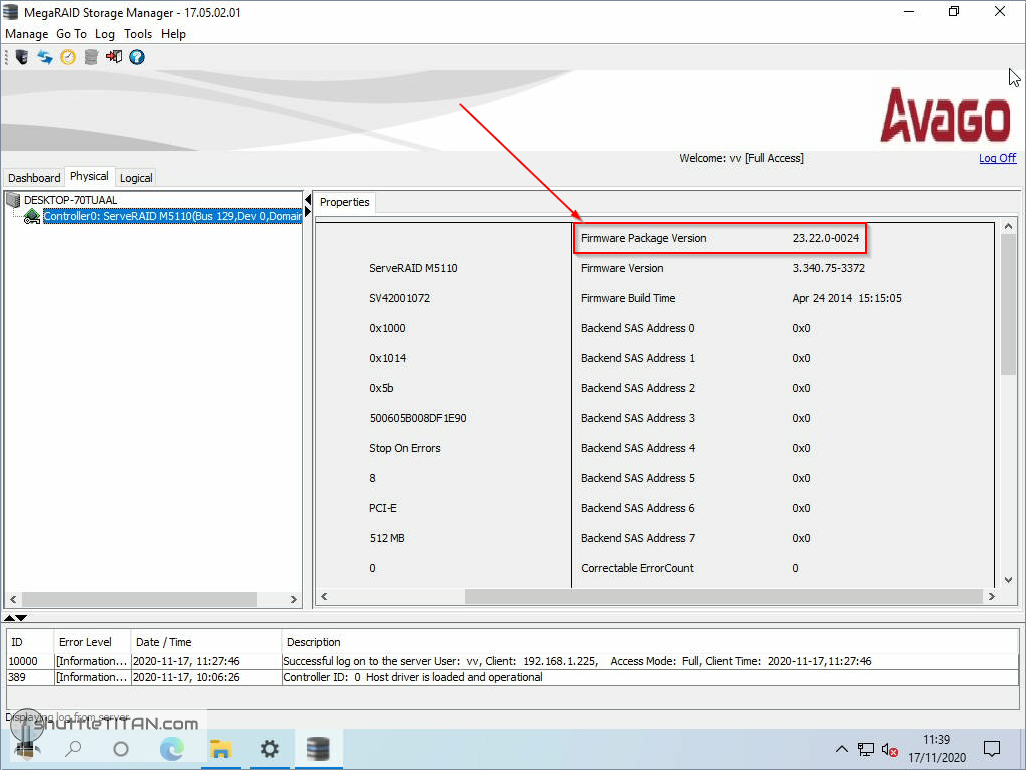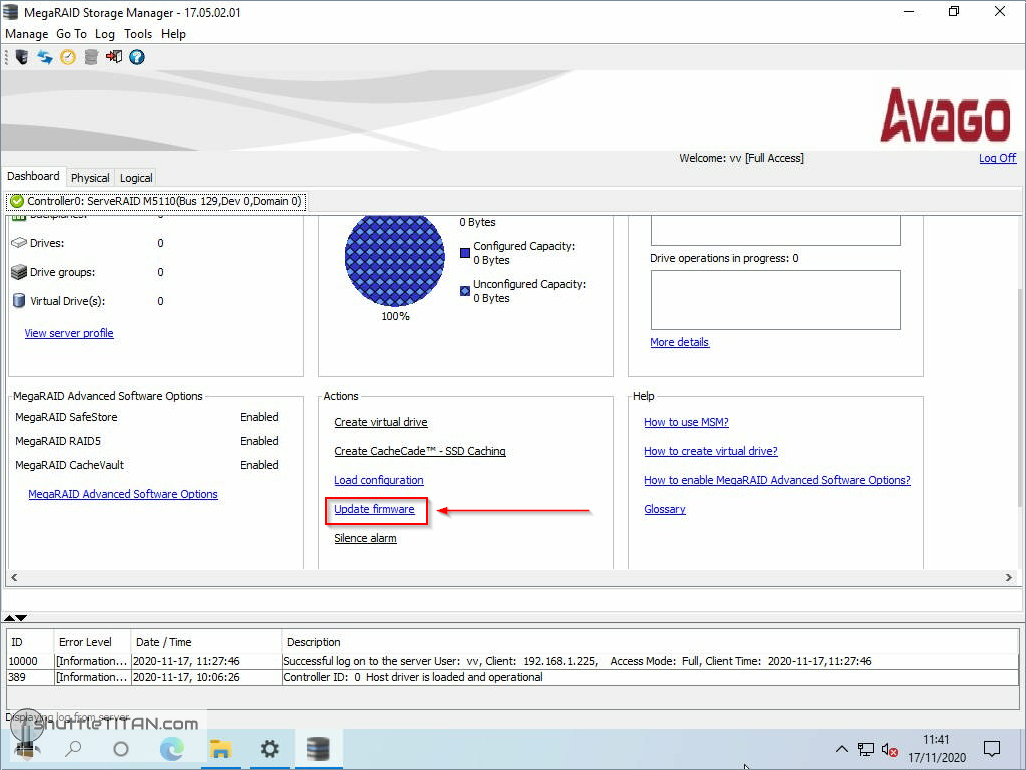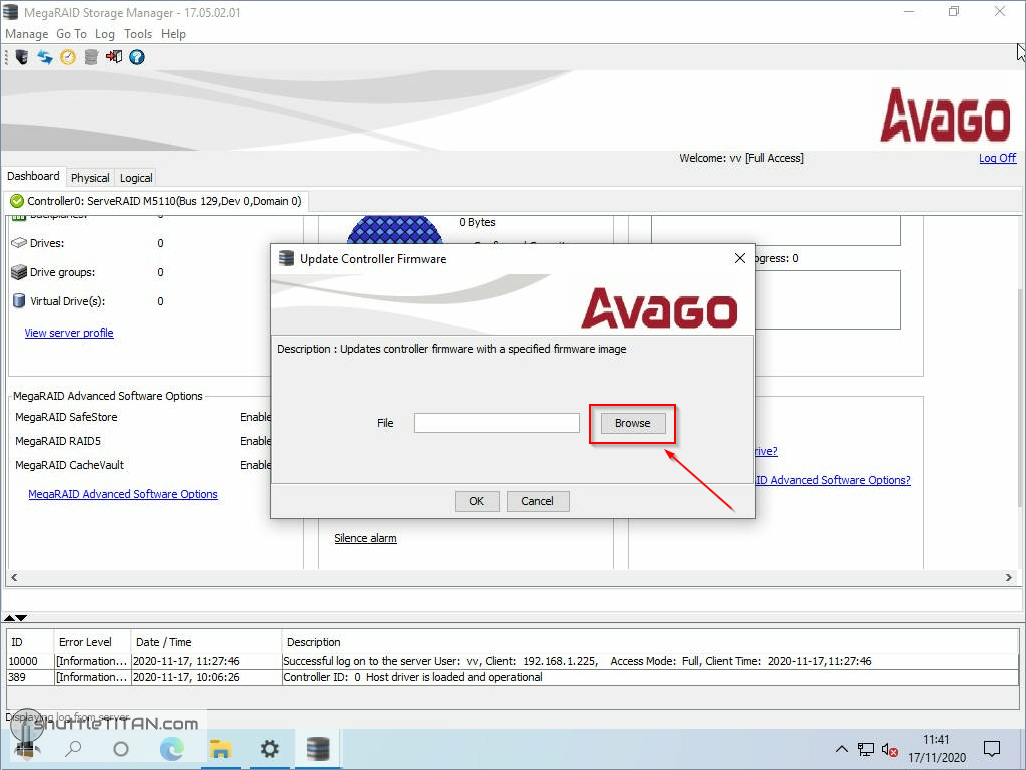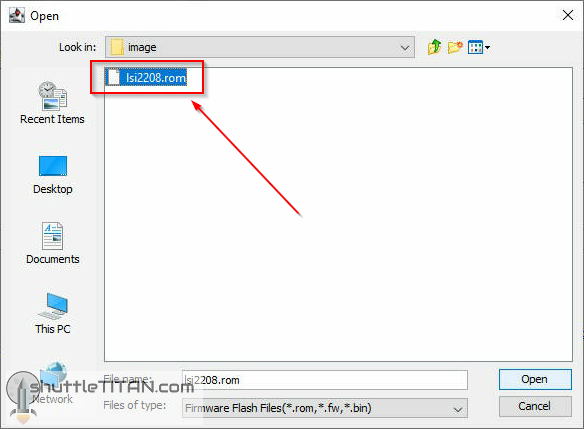I recently bought an old LSI 2208 based raid controller. It was available online, used and being delivered from Taiwan. I was a bit sceptical at first but due to limited stock availability in the ongoing pandemic, I went ahead with it – costing £32 was also a steal and a no brainer. The only drawback was the international shipping “wait time” and whether it will work.
It arrived earlier than expected and my server detected it ok. However, I faced few challenges with upgrading its firmware as my motherboard was/is not the same manufacturer. I was also running ESXi v7 Update 1 and according to VMware HCL – it is not officially supported hardware (not supported does not mean that it will not work – but hey this is my homelab and everything is experimental :))
My ‘use case’ was relevant to the following hardware but you should be able to apply similar process/steps for other LSI based raid controllers installed in different OEM servers:
- PCIe 3.0 Raid Controller – IBM ServerRaid M5110
- Motherboard – Supermicro X10DRi
Like autopilot, the first step you would do is, download the latest firmware form the vendor’s (IBM in my case) website. Upon executing the package, it threw the error “Package and System Mismatch Update failed”…“Update is not meant for this system”:
Though the screenshot is from Windows, I was not able to use the Linux firmware package “.bin” file on ubuntu either.
If you are running an OS platform which does not support the card officially, an alternative of creating a bootable usb and flashing the firmware with some form of supported utility is an ideal plan.
- In my case, I had a Windows 10 installed on a USB stick using “Hasleo WinToUSB” utility.
This utility is great and has helped me on many occasions. It helps you “install” an actual Windows 10 OS on a USB stick to be used in any server/desktop to boot from, instead of creating a bootable USB media (ISO) or a WinPE (click here to download and know more).
1. Once you boot to the desktop (via the Windows 10 usb), extract the “IBM’s windows firmware executable” package via 7-zip (get 7-zip from here):
Note: One of the extracted files in the “image” folder will be “.rom” file (which is what we are going to use later).
2. Download and “extract” the MSM (MegaRAID Storage Manager) package.
– I downloaded it from IBM websites here as I had IBM manufactured LSI 2208 based raid controller.
3. Launch the MSM and logon with the local windows user account credentials.
4. To view/confirm the existing firmware version, click “Physical” tab and select the controller:
5. Go back to “Dashboard” Tab and click “Update Firmware” under actions:
6. Click “Browse” button and select the “.rom” file, extracted via 7-zip before to proceed ahead with the firmware upgrade:
Restart the server and confirm the upgraded firmware during bootup, remove the USB key and boot normally.
That’s it… hope this helps, until next time 😉