Slightly deviating from the NSX focus, thought I should share this resolve, to help the wider community.
Use case:
- The PCI device in my case is a NVIDIA GTX 1080 TI graphic card.
- ESXi 6.7 U2
After, you configure PCI Device passthrough on the ESXi host and add the device to the VM. The VM would not power on, get stuck at 80% and then result in an error “Module ‘DevicePowerOn’ power on failed” (screenshot below):
The VM’s event details, shows the following description:
“Failed to register pciPassthru0 for 3:0.0 due to unavailable hardware or software support”.
This issue is related to the “I/O MMU” feature available on “Virtual Machine Hardware Version 14” for Windows 10 deployment, introduced with vSphere 6.7.
I/O MMU can be enabled in two ways:
- By selecting it explicitly, under the CPU options of the VM:
- By selecting the “Virtualization Based Security” during the deployment of the VM:
or in the “VM Options” Tab by editing the settings after deployment:
If you are not using Virtualization Based Security (VBS) within the guest OS, you could uncheck this option and the VM will power on successfully.
Note:
- You cannot disable I/O MMU feature, if you have VBS enabled
- If you disable VBS after enabling it, you would need to explicitly go back into the VM settings and disable “I/O MMU” manually. This operation requires the VM to be powered off.
For more Information on Virtualization Based Security (VBS) feature of Windows 10, follow this Microsoft link here

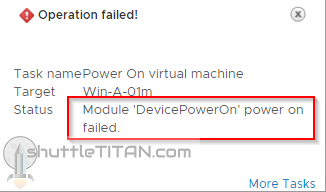
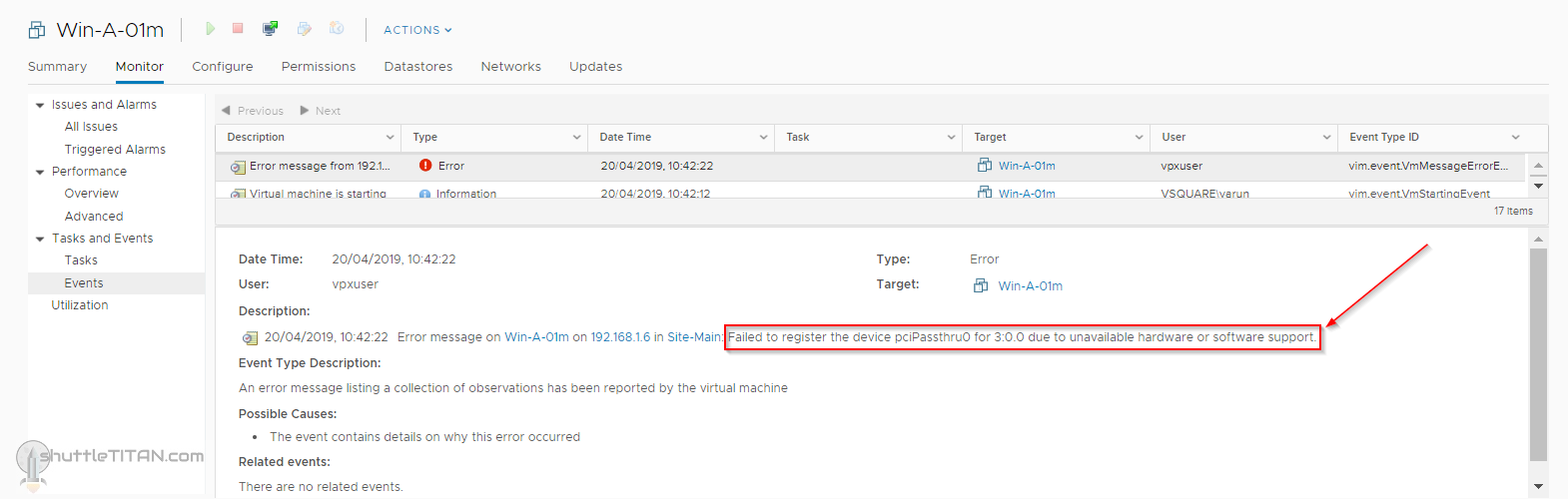
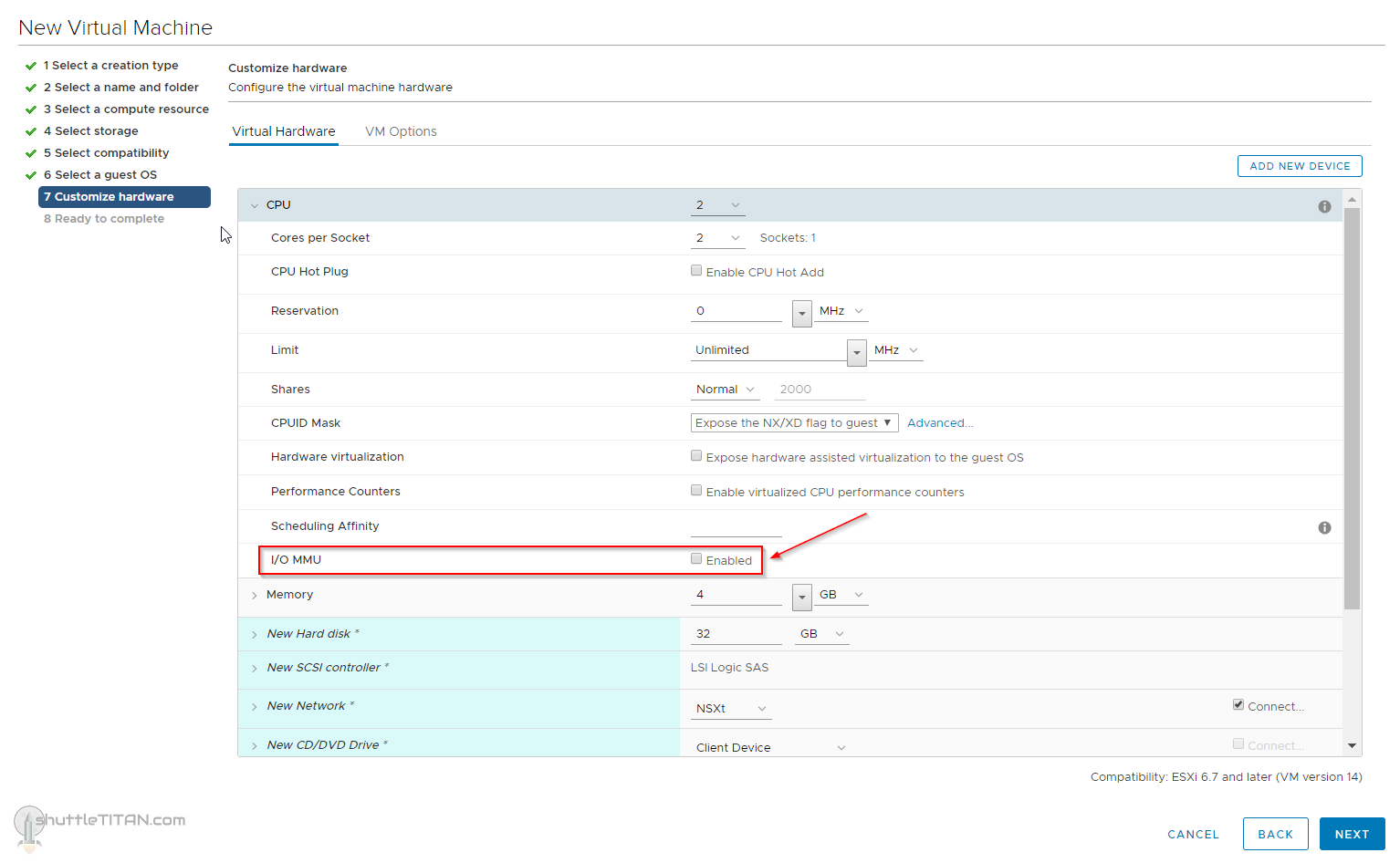
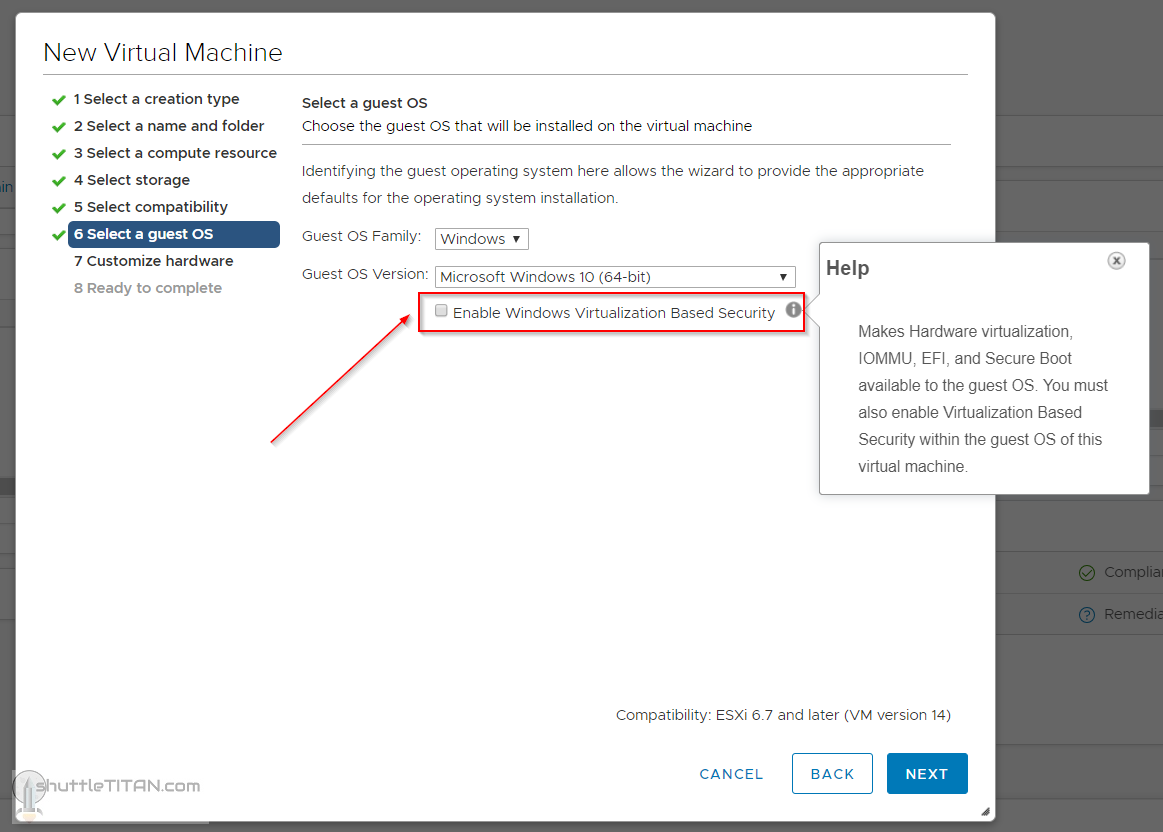
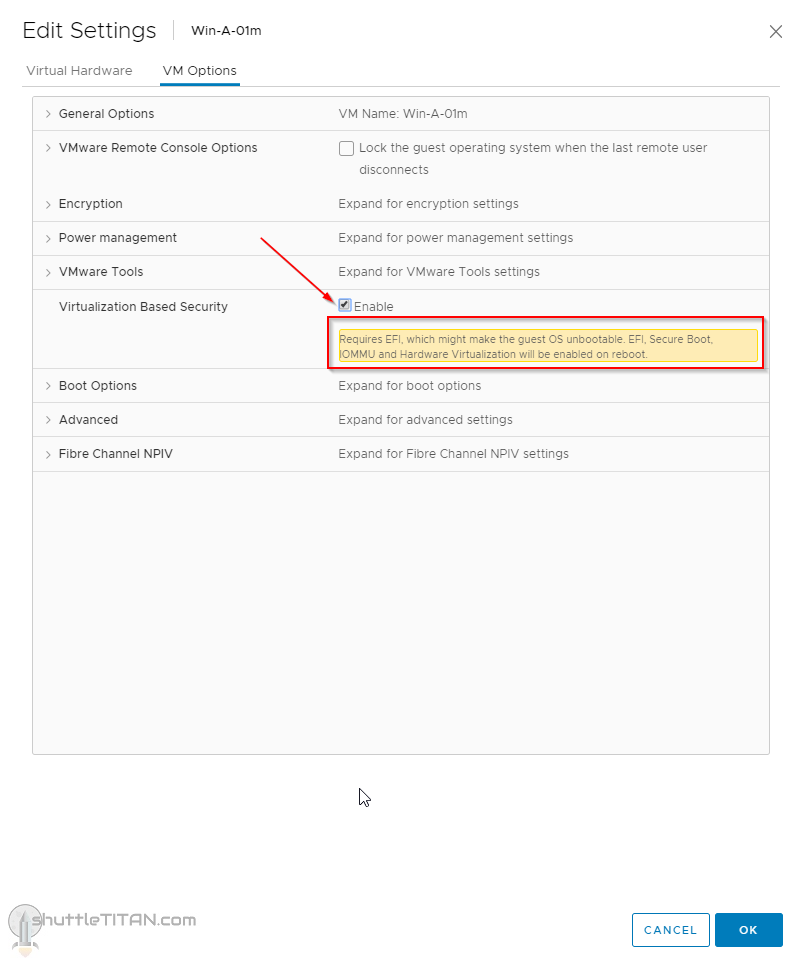
Hello, i see you have passthrough the 1080 ti to the guest os. Do you have code 43 error in device manager after the guest shutdown / reboot? Also, can you make a tutorial to passthrogh consumer gpu?
I made a tutorial for “Code 43” as well, here it is…
https://shuttletitan.com/vsphere/passthrough-enabled-pci-graphic-card-reports-problems-code-43-in-windows-os-guest-vm/