As the title states, this blog is about the passthrough enabled PCI Graphic Card, which reports problems inside a “Windows OS” guest Virtual Machine.
Use case:
- The PCI device, in my case is a “NVIDIA GTX 1080 TI” graphic card.
- Hypervisor: ESXi 6.7 U2
- Guest OS: Windows 10
Checking the properties of the graphic card in “Device Manager” shows the following error:
Windows has stopped this device because it has reported problems. (Code 43)
This is because the guest OS knows that it is running as a Virtual Machine. Adding the following parameter to the VM, will simulate a physical hardware system to the guest OS.
hypervisor.cpuid.v0 = “False”
The above parameter is widely used in labs to build nested Virtualization ESXi hypervisors and can also be used here in this case.
You can either add the above line to the Virtual Machine’s .vmx file or add it via the GUI as follows:
- Shutdown the Virtual Machine
- Right click the Virtual Machine and click “Edit settings”.
- Click “VM Options” -> Advanced -> EDIT CONFIGURATION
- Click “ADD CONFIGURATION PARAMS”:
- Add the text as shown in the screenshot below and click “OK”:
Power on the VM, it should now detect the graphic card successfully.

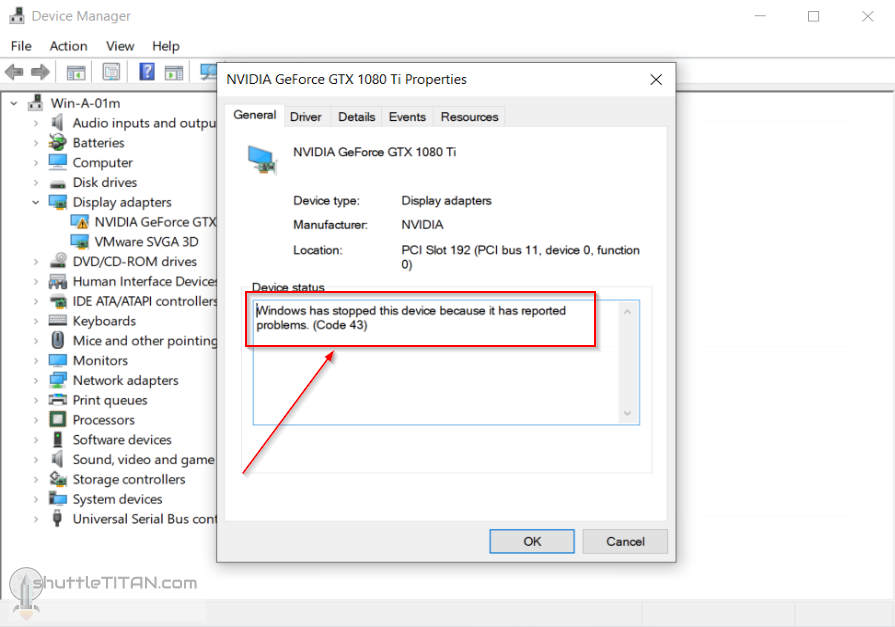
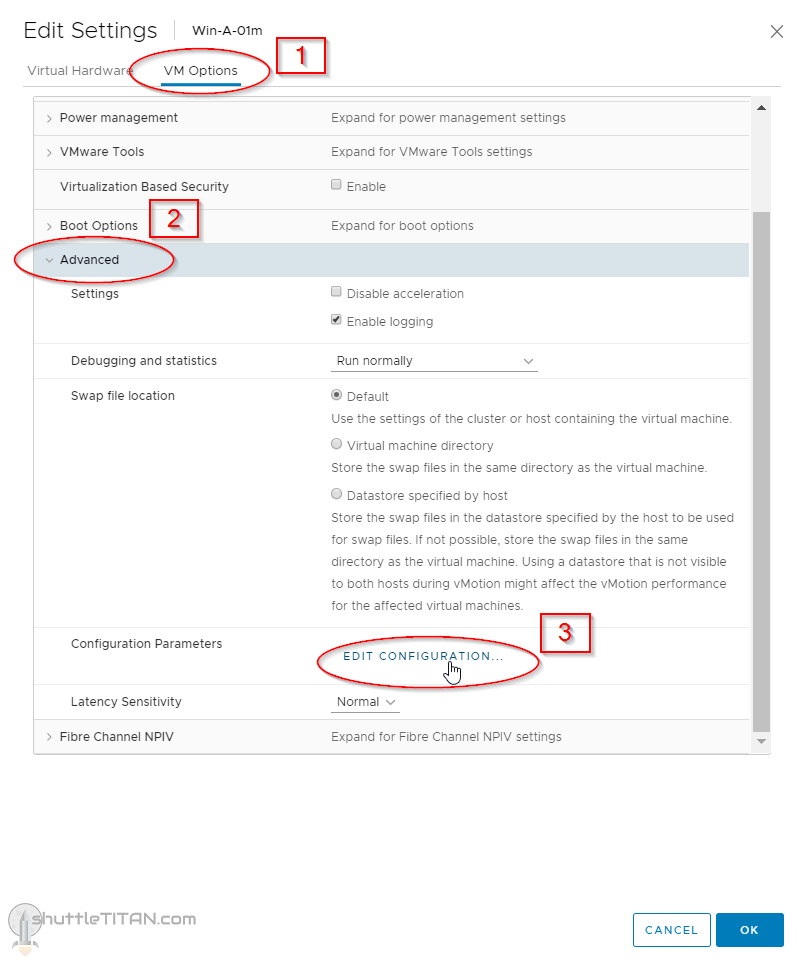

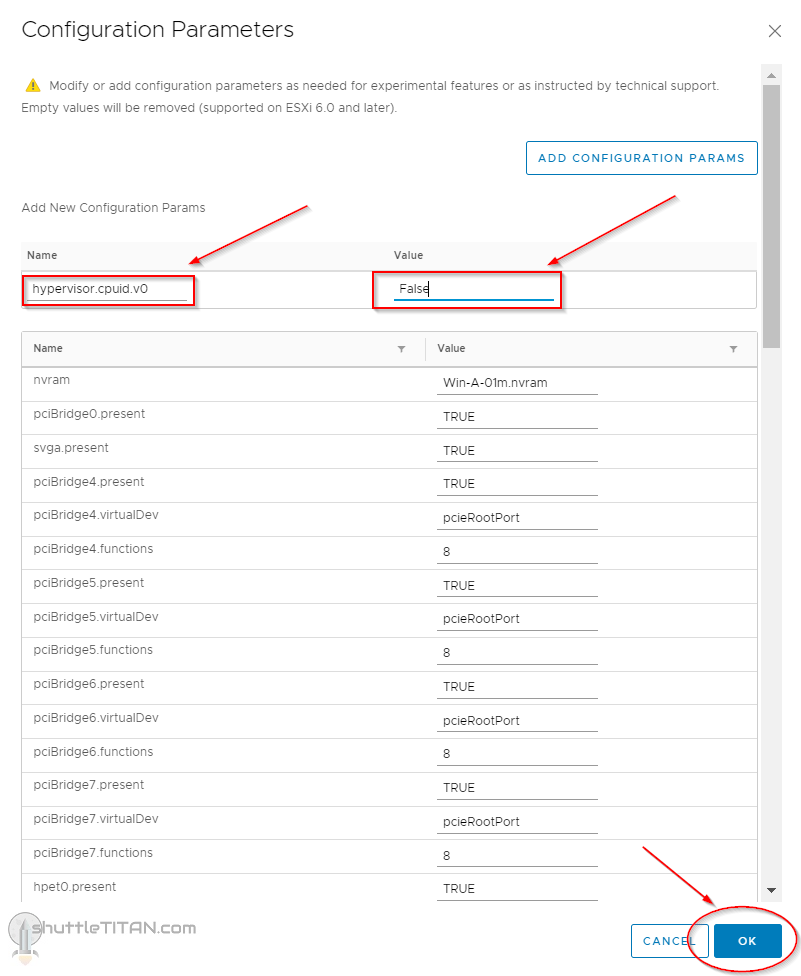
it works for me, thank you so much 😀 !!!!!!!!!!!