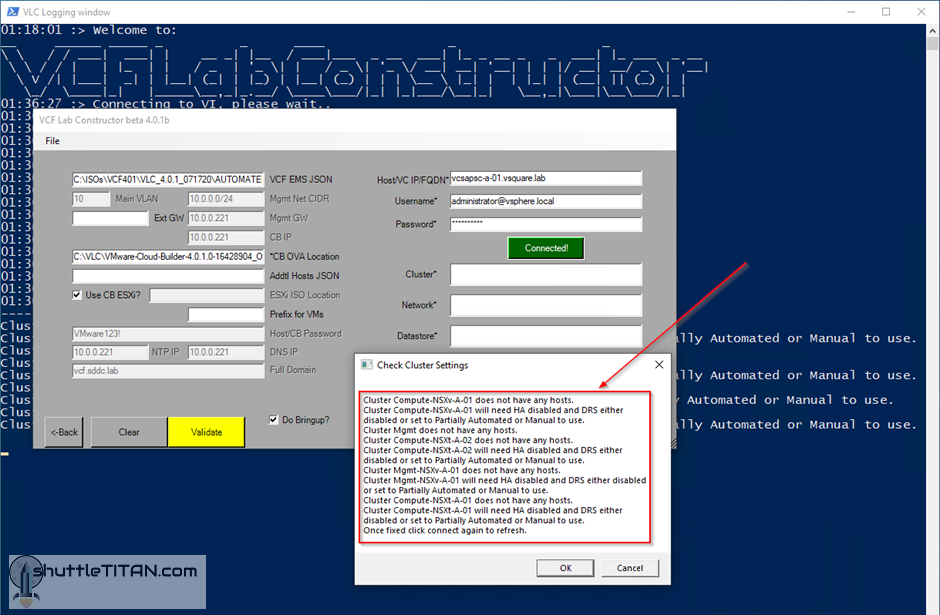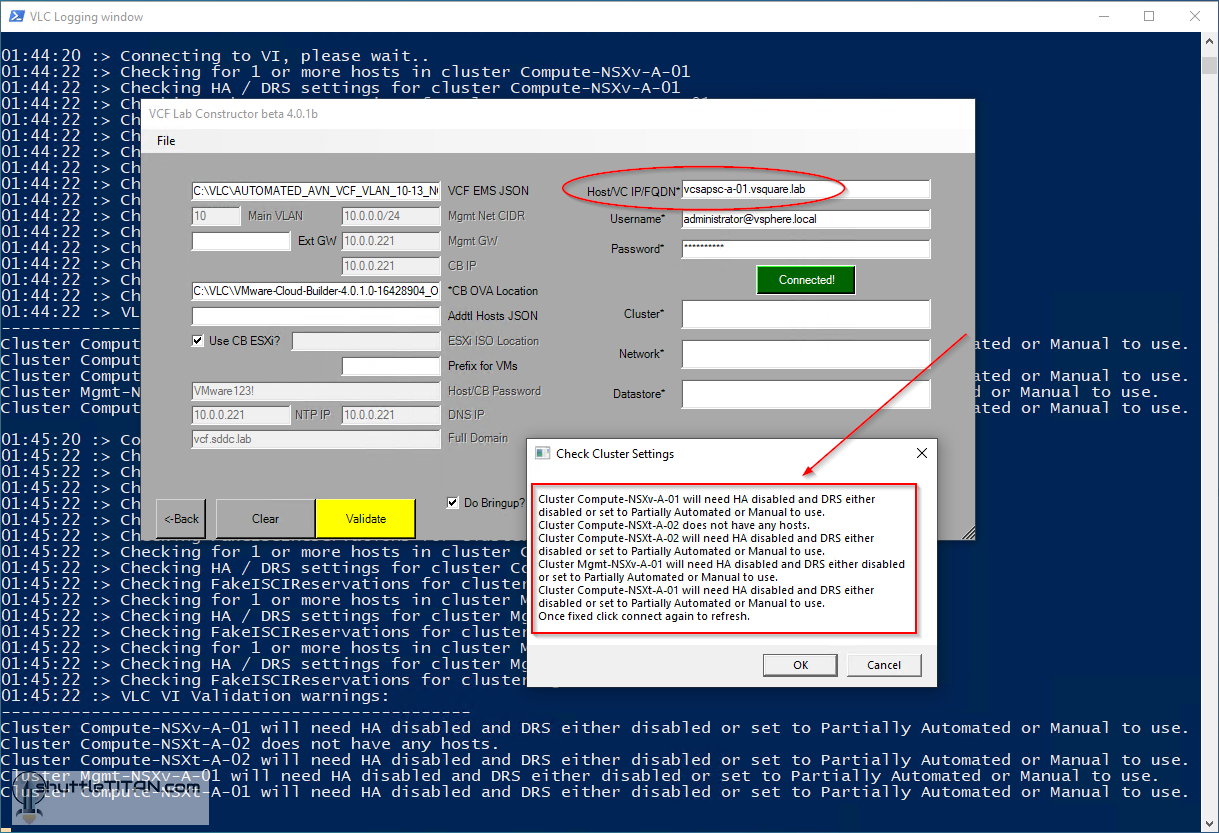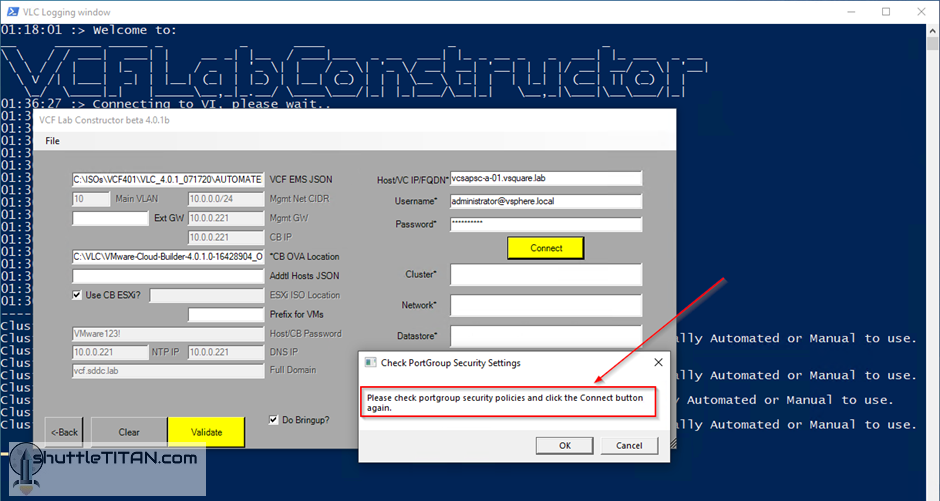As the title suggests, this blog is a quick tip on how to resolve the VCF (via VLC) deployment issue on vSphere 7 Update 1, which throws the following errors:
========================================================================
“Cluster xxxx does not have any hosts”
or
“Cluster xxxx will need HA disabled and DRS either set to partially automated or manual to use”
followed by:
“Please check portgroup security policies and click the Connect button again”.
========================================================================
Background: 6th October 2020, the day when vSphere 7 Update 1 and VMware Cloud Foundation v4.1 went GA – the upgrade was inevitable for a VMware evangelist, I was no different and had to test drive the “new/latest” from VMware and therefore upgraded my physical ESXi host along with my vCenter(s) to v7 Update 1. Following which, I had plans to deploy VMware Cloud Foundation (VCF) v4.1 in my home lab via its foil VLC (VMware Lab Constructor). VLC for VCF v4.1 is not available yet (at the time of writing this blog) because of some compatible issues between PowerCLI and vSphere v7 Update 1, hence I thought to test-drive the previous VCF v4.0.1 (released on 25th June 2020) which I hadn’t deployed before.
After completing the pre-deployment configuration successfully, I ran the powershell script (using PowerCLI v12) to connect to vCenter v7 Update 1 but the VLC v4.0.1 GUI tossed the following error:
Upgrading PowerCLI to v12.1 (released a couple of days ago i.e. 13th October 2020) detected my physical ESXi host in the management cluster but halted again, complaining about other clusters with the error messages as below:
Once you click “OK”, it shows a further error:
Cause:
Unknown for now, but it seems to be specific to the VLC build v4.0.1 071720 and vCenter v7 U1 and not ESXi v7 U1, maybe the future release build of VLC would fix it. However, for now you can use the following workaround:
Workaround:
- Stop the vpxa and restart the hostd service on the physical ESXi host
/etc/init.d/vpxa stop
/etc/init.d/hostd restart
- Target the physical ESXi host instead of the vCenter in VLC GUI
- Once the “Bring-up” process is complete and the deployment is successful, start the vpxa and hostd service back again.
Hope this helps… good luck and happy labbing