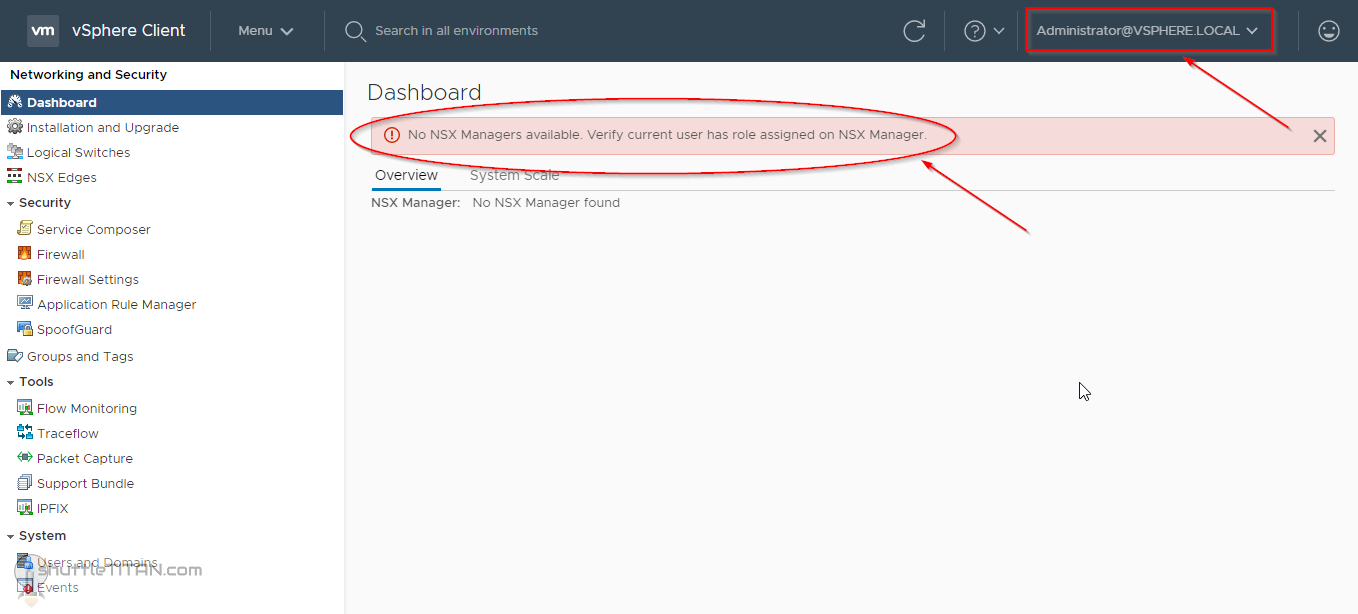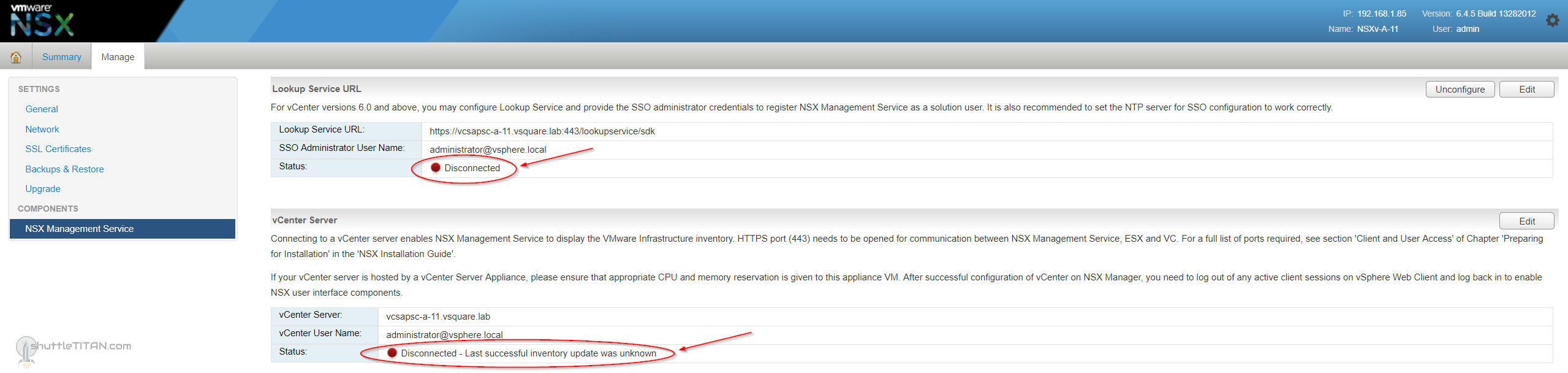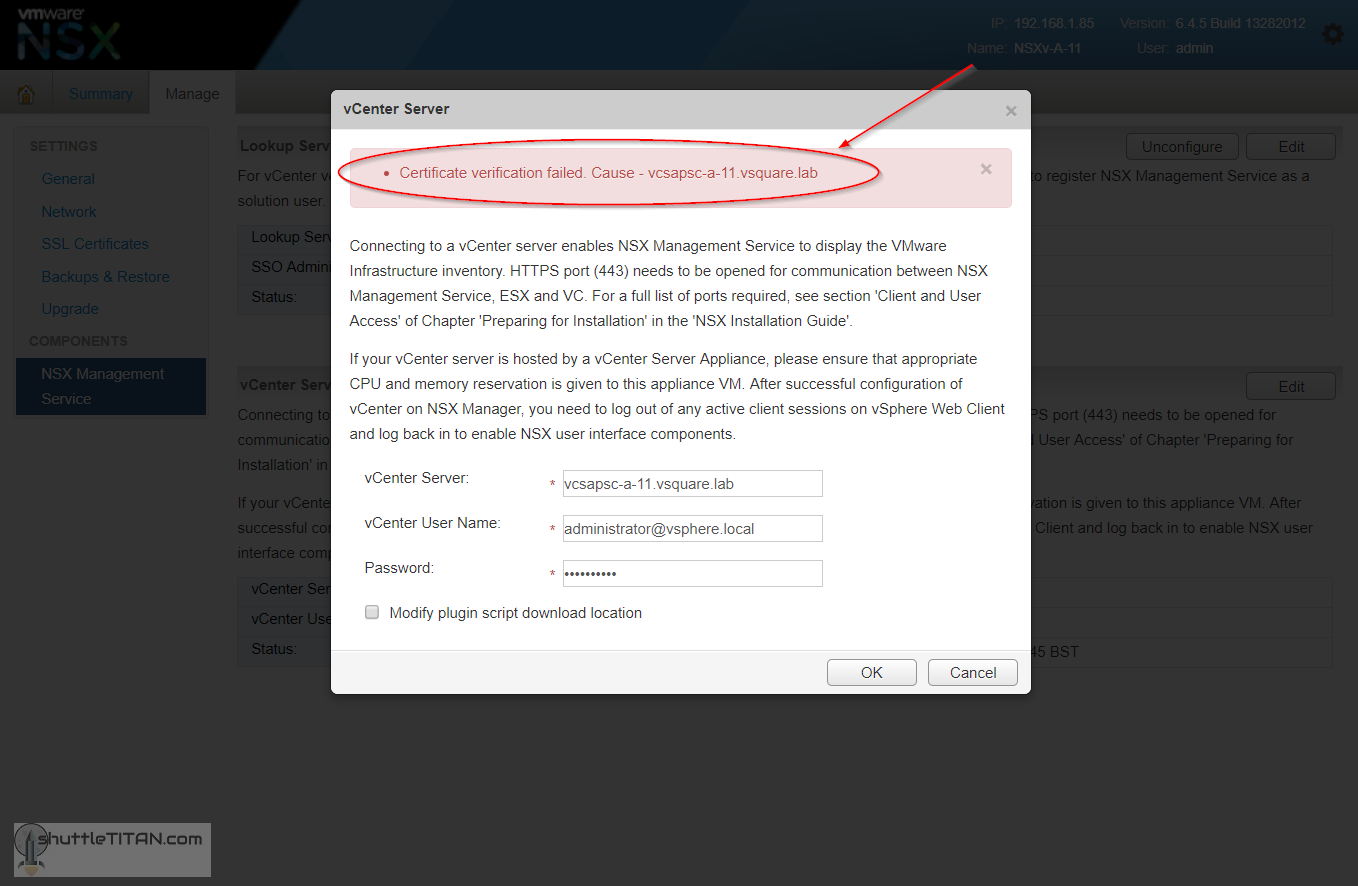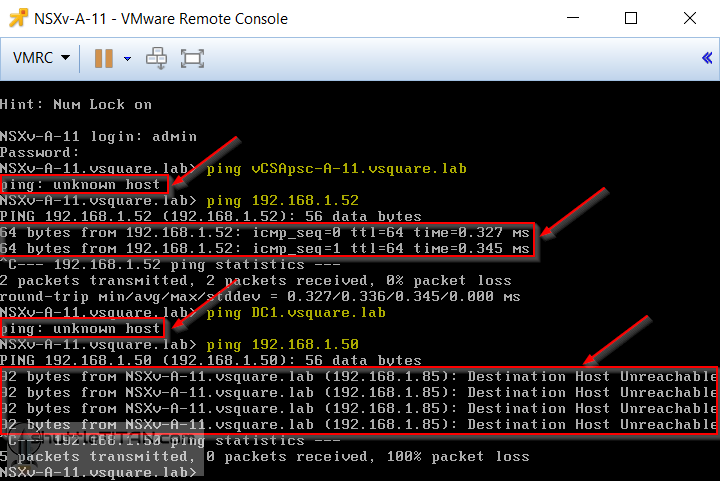Upon logging on to the vCenter with “[email protected]” and opening the “Network and Security Plugin”, you receive an error message as below:
“No NSX Managers available. Verify current user has role assigned on NSX Manager.”
“[email protected]” is the inbuilt account (if you have not changed it during vCenter install) that many organisations use to link the NSX Manager with vCenter.
First thought – If you were able to see the NSX manager(s) in “Network and Security” plugin before, using the same credentials – you would start with “how should you check the role/permissions”? which can be challenging and you may even start googling to find cli or api calls 🙂
Second thought – You would check the status of the “NSX Management Service” by logging on to the NSX Manager Console which shows “vCenter Server” and “Lookup Service” as “Disconnected”:
You would now try to enter the credentials again (just in case), but you then receive the following error message:
“Certificate verification failed. Cause – <vCenter server FQDN>”
Next thought: To check connectivity by logging on to the NSX Manager cli using “admin” credentials. You try to ping the vCenter FQDN and get a response “unknown host”. However, when you try to ping the vCenter IP address – you get a satisfactory response.
By now you should have a potential root cause suspect in mind 😊
To confirm your root cause, you then try to ping your DNS server FQDN and IP:
As depicted in the above screenshot, there was a network connectivity issue between the NSX Manager and the DNS server.
After resolving which, the NSX manager was available in the vCenter “Network and Security” Plugin.
Moral – Error messages can be misleading sometimes, if you take a logical step-by-step troubleshooting approach, it may get you to the resolution faster. 😊